The game loader does not work. Lack of necessary software components
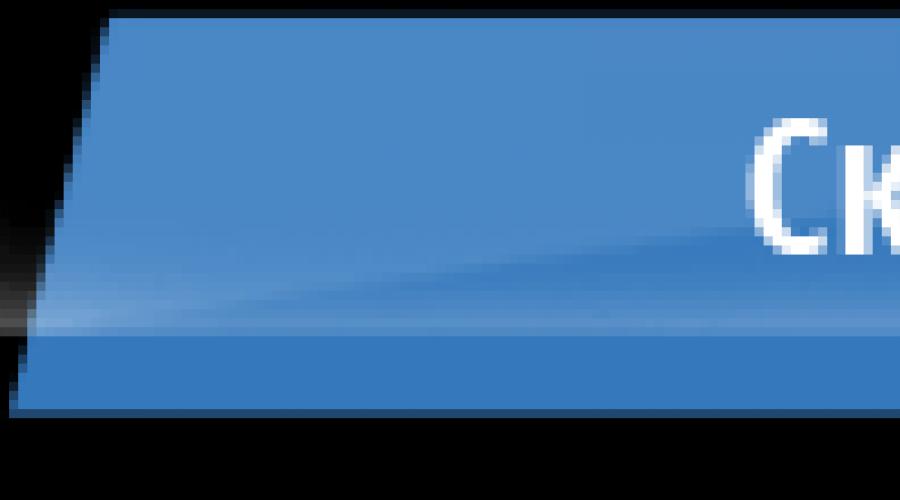
Hello everybody! The article will be small, but very useful about why games do not run on Windows 7, 8, 10 or the program is not launched? Everything is very simple!
Why do not run games on windows 7, 8, 10 what to do?
I will try to remember all the reasons that I had.
Cause №1. No required components.
The most common cause, they are not started by the game or program, this is a shortage of components in the system. To not spend a lot of time on the search, I post, all components in the archive:
 The latest version, you can always download.
The latest version, you can always download.
Open the image, or unpack for example with.
After starting, the installer will propose to choose the components, to begin with, install everything according to the standard if you do not help then add.

First you can choose the optimal choice. If it does not help, then click to choose everything.

A list installed components will appear.

Here you can choose anything or choose at will.

After selecting, click Install.

The installation will go.

After installation, it is better to restart the computer.

For programs, important components are Java, Visual C ++ and Microsoft Network.
For games, the same is necessarily DirectX.
The rest depends on the program or the game. Therefore, if the game or the program does not start, boldly download and install everything!
Cause # 2. Not enough rights to run.
Try starting the game on behalf of the administrator, for this you press the label right-click and select the start by the administrator.

Cause number 3. The game or program is not compatible.
Perhaps your application is not compatible with your version of Windows. For compatibility, you can try to touch the label with the right button and select Property.

Cause №4. Is the game compatible with your computer compatible.
Perhaps a game or program is not compatible with your computer. To do this, enter the name and write system requirements.

We are interested at least minimal requirements. How to see the system requirements of the computer, you can.

Cause number 5. The necessary drivers are not installed.
For games, it is important that drivers are installed on the video card. You can download them from officially Nvida or Radion.
Download your video card and.
Cause №6. Bad assembly.
You may have downloaded a broken game (or program) on the Internet and it does not start. There may be a lot of reasons here, but one of the main things is such an assembly. And here or download another, or buy a license.
Cause number 7. Problem in the operating system.
- Perhaps you have not cleaned your computer for a long time, then it is necessary.
- Viruses do not give a component to work normally. In this case, you need to drive a computer by antivirus.
- If a network game, it can block the antivirus or firewall. You can temporarily disable them try or add to exceptions.
Reason number 8. Other reasons.
- Invalid date and time on the computer.
- Check the availability of updates or new versions of the game or program.
- Use Latin characters on the way when installing the game.
- Install all components (programs) running with the game.
That's all I remembered. If you remember why the game or the program does not start, write in the comments.
Good time!
It happens that you install the game, click on the label, and .. nothing happens. Well, if 20-30 seconds later. An error will appear, and you can roughly understand what it is. But what to do if there is no error and nothing appears on the screen?
And according to the law of adhesion, usually, this happens to the most favorite games that I waited and had long wanted to install.
In this note, in fact, I will try to answer this question and disassemble the main reasons. Walking in consistently on them, you are with a high probability, solve this problem.
Now closer to the topic ...
To begin, I want to bring some general recommendations that would not be superfluous to check before everything else:

The system does not set out the video device
Perhaps one of the most frequent reasons. Most users rarely update the video driver after installing Windows OS (and even less often enter its settings).
To check whether the video driver is installed in the system - it's enough to go to device Manager (To open it Press Win + R, and in the "Run" window, use the DevmGMT.msc command) and open the tab "Video adapter" .
If the driver is installed - You will see the name of your adapter (for example, IntelHD 5500, GeForce 920 M, as on the screen below).
If there are no drivers - Devices can be called as "Standard VGA Adapter", or simply opposite them will burn a yellow exclamation mark).

Also pay attention to the tray (approx.: Icons next to the clock) and: if the normal "full" version of the video driver is installed - you must have a link to its setting (See Screenshot below. Intead of IntelHD you may have, naturally, NVIDIA or AMD) .

To help!
Windows does not have components and some libraries
Each game, in addition to those. Requirements for the gland, there are still requirements for the system and components that are necessary for its launch. Usually, this information can be found on the official website of the game or in the file rEADME (Among the installation files of the game). If there is no required component in the system - the game can either give the error when starting, or do not start at all ...
The most common components needed for most modern games:
- DirectX is the most important set of components that allows computer games to interact with video and audio equipment of your PC / laptop. In the absence of the desired version of DirectX - you just will not have the necessary DLL, and the game will not "know" how to behave (of course, you will not be able to run it). How to update DirectX -
- Visual C ++ - Used to develop many games. If there are no components of this environment in the system, or their integrity was broken - the game will not work. How to install and update Visual C ++ -
- Framework - Spec. A package whose task is to combine and establish the work of various software written in different programming languages. According to its "essence" reminds of the codecs (if you do not have the desired codec - you will not be able to watch the video. With Framework - the story is the same ...). How to install a framework desired version -
Here I also add that the listed 3 components above is not a panacea. Specifically, other libraries may be required for your game, all of them consider in one article is hardly possible.
In this regard, I want to note the utility for auto update drivers Driver Booster. . It is in addition to drivers, it can find and update all the most necessary components and libraries for games (automatically!). Very helps and saves time with similar problems.

Antivirus conflict with some game files. Check for viruses
Also often launching the game is blocked by antivirus. Often, this happens with prolonged files (some users, for example, remove the protection of the game, and the antivirus is very "negative" refers to the processes that change other files) ...
In addition, it is possible that in fact the game is infected with the virus and the antivirus does everything correctly. I would recommend first checking both the game, and the system with third-party products, and then, if everything is in order - disable the protection and try to start the game again.
To help! How to check the computer for viruses and malware-

Also in many modern antiviruses (in the same Avast) game modes: If you turn it on and make a game in an exception - it will get some "freedom" from antivirus (In addition, due to this, it is possible to increase the productivity of the PC in the game, because at this time the antivirus will not load the CPU).

The game is too old (new OS does not support it)
New Windows OS does not always support old games (and, perhaps, this is a very frequent reason for the inoperability of games). If you open the properties of the executable file "EXE" games - you can find the tab "Compatibility" . You can specify the compatibility mode from one of their old Windows OS (see Screenshot below). True, it helps it is not always (But it is worth trying, for example, such a game as Worms WP - thanks to the story "Shamanism" works in Windows 10) ...

In general, in my opinion, the most effective solutions in this case will be:
- buy a used laptop for old toys: and the places will not take a lot, and the question will decide (now such devices can be taken for the dwelling penny on the same "Avito");
- install on PC second more old OS specifically for games. On how to install 2 OS, see this note:
- use virtual Machine To which you can install any Windows OS, and already download and install the right game. Sequential execution of this operation, see here:
Try using specials. Utilities to accelerate and optimize games
For example, such a utility as Game Fire can: Disable some "extra" processes (unnecessary in game mode) which may interfere with the normal operation of the game. In addition, it automatically defragments the game files, sets some OS settings before launching games, etc. In general, it makes sense to try.

Game Fire - Main window (one of the utilities for accelerating games)
Additions are welcome ...
All the best!
When starting games, there are often problems that you want the game may not start by giving a bunch of windows with errors. What if the game does not start, why and what reasons? We will try to answer these questions in this article, bringing some common examples of errors and launch problems.
The most probably most importantly, when you start the game - this is the compliance of your computer with minimal game requirements.. Requirements for the game are usually written on the boxes with disks (if you bought it) or on the site (if you download it).
No MSVCR100.DLL, MSVCR110.DLL, MSVCR120.DLL, VCRUNTIME140.DLL
Now about errors that may occur when you start the game. One of the common errors is the no MSVCR100.dll, MSVCR110.DLL, MSVCR120.dll, vcruntime140.dll - libraries that are easily eliminated by installing the packageMicrosoft Visual C ++ Redistributable Packages. This error means that you have the incorrect version of this package or is completely absent.
In case of problems with MSVCR110.DLL, you need to download and install:
Download Visual C ++ for Visual Studio 2012 Update 4
In case of problems with MSVCR120.dll, you need to download and install:
Download Visual C ++ for Visual C ++ 2013 Update 5
To install VC ++ packages, it is necessary to have a pack of Pak 1 for Windows 7
In case of problems with VCruntime140.dll, you need to download and install:
Download Microsoft Visual C ++ 2015 Update 3 RC
Errors d3dx9_43.dll, xinput1_3.dll, d3dx9_31.dll d3dx9_34.dll, xinput1_2.dll

Also, when you start the game, there may be a problem with DirectX. Errors d3dx9_43.dll, xinput1_3.dll, d3dx9_31.dll d3dx9_34.dll, xinput1_2.dll and other similar, inform us that there is no directx on your computer, or an old version is installed that requires updating. Most modern games require the installed DirectX 11 version that can lead to errors when starting games, such as Windows XP, as it does not support DirectX 11, on the other versions of Windows, you can upgrade DirectX by downloading from the developer's website, or see the folder with The game, most of the developers apply the desired add. Programs for running the game.
Error with the MSS32.DLL file

you can eliminate this error in the following ways:
- updating video card drivers, helps to eliminate most of such possible errors. Video card drivers can be regularly updated from the official site of developers.
Attention! Intel video cards integrated into the processor are not supported for most modern games!Do not be lazy and update the drivers especially for laptops!
- the DirectX update is also a possible version of the elimination of this problem.
- reinstalling the installed game, as an option, but little is effective.
- Use the command sFC / SCANNOW.
- Utility check and repair all important Windows files on a computer, including DLL library files
a) Open command prompt on behalf of the administrator
b) Enter the following command: SFC / SCANNOW and press ENTER
c) The utility will start finding problems and inconsistencies in the operating system files
XLIVE.DLL error

A common error when running games using the Games for Windows Live service. Fix it will help install Game for Windows Live from the official site.
There is no msvbvm50.dll file.
The file is the library of Visual Basic 5.0 Run-Time. You need to find it on the Internet, download and copy to the operating system system directory.
Error 0xc000007b.

Error 0xC000007B appears due to damage to system operating system files. For example, if you accidentally turned off or rebooted the computer. In addition, the reasons why the 0xC000007B error displays when starting the game, may be the lack of DirectX (or Damage C ++ files), .NET Framework, Visual C ++ or video card drivers, in particular NVIDIA.
To correct this error, try the following:
- Install / Update DirectX, Visual C ++, .NET Framework links can be found above.
- Run the game on behalf of the administrator, sometimes helps
- Update the video card driver
- Run the command sFC / SCANNOW. (how to do it is described above)
- Check if there are problems with the launch of other games. It is possible that the problem may wage in the files of a particular game. In this case, try reinstalling it.
- Well, extreme measures! Restore the system to an earlier state when the error did not appear.
The compatibility mode of old games
Some old games can be launched in newer versions of Windows in compatibility mode.
To use this mode, you must right-click on the game label and select "Properties". In the window that opens, Switch to the Compatibility tab.

Other reasons
- Invalid date and time on the computer.
- Check the availability of updates or new versions of the game or program.
- Use Latin characters on the way when installing the game.
- Install all components (programs) running with the game.
- Perhaps you have not cleaned your computer for a long time, then it must be cleaned.
- Viruses do not give a component to work normally. In this case, you need to drive a computer by antivirus.
- If a network game, it can block the antivirus or firewall. You can temporarily disable them try or add to exceptions.
Here are the most common errors and problems when starting games. By losing the result, you can say in order to play an interesting game, before installing - see the minimum game requirements, update the Dravels on your PC, set the required programs when installing the game, check the computer to malware and read the instructions before installing the game (sometimes helps!) . That's all. Good luck!
To make the game easily installed and started without problems, it is not enough to find a good resource for downloading it. It is also necessary that the game starts and worked normally on your computer, and this requires the compliance of a large number of a wide variety of parameters. If there is at least a small problem in the system or in the game itself, the game either will not start at all, or will work with errors.
Errors: what are and how to remove them
Can't install
Such a problem may occur if you have a broken archive or knowingly spoiled (perhaps even containing a virus) file. If the program does not want to be installed, just find another source for downloading the game and re-try again.
In addition, the installation problem may occur if the installation disk is damaged. Then there will be no good else, how to buy a new one.
If nothing happens
If you installed the game, but when it starts it is determined, nothing happens, then perhaps the reason in the absence of the following programs on the computer:
- Net Framework and XNA Framework Microsoft (will be required not only for games, but also for many other useful applications);
- Games for Windows Live (needed for network games).
DIRECTX-related mistakes
They may look like this:
- d3DX9_43.DLL;
- xinput1_3.dll;
- d3DX9_31.DLL;
- d3dx9_34.dll;
- xinput1_2.dll, etc.
DirectX is vital for your computer to play correctly playing games and some other multimedia applications that have solid graphics, surround sound and three-dimensional animation. If the PC gives the above errors, then you need to either install this program on your computer, or simply update the already available version.
Moreover, for the newest, most advanced (and this is almost all the most popular toys), DirectX 11 version will be required. But here you need to take into account that this program is only on Windows 7, 8 and Vista. But XP does not support it, which means both games / applications that require this version of the program will not go. It will be necessary to either install another OS, or try to enable compatibility with your OS version. You can do this by right-clicking on the game icon and choosing "Properties". Next, enter the Compatibility tab, check the box in the "Run a program in compatibility mode with ..." window, and then select the desired option in the drop-down list.
MSS32.DLL error
The reason why the games give the error of this kind, there may be no needed software or incorrect to install the file itself. So try:
- update DirectX;
- remove and re-put a toy;
- update or reinstall drivers for a video card (you can make it from the site of the official manufacturer of your product);
- refresh or reinstall drivers on a sound card.
And in relation to the drivers, I would like to note that they should be updated regularly. If the update for some reason does not occur, then at one fine moment any of the applications or the game, the program will simply do not start. And the fact that you have one game, absolutely does not mean that everyone else should go, especially new ones. After all, games are constantly updated, improved, and therefore the system requirements are growing for them.
Surely almost every computer user, even one who mainly works on it, even sometimes in the form of rest plays computer games. From time to time, I simply want to dispel, distract from work and change the type of activity. Other users specifically acquire a computer with regular entertainment. And even the most powerful and advanced computer or laptop in no way is insured against the situation when the game does not start. Various errors may appear, pops up a black or blue screen or label of launch simply does not respond to pressing the mouse. Possible symptoms are a lot. What to do? Why is this happening? What moments should first pay attention to to solve the difficulties? This will come about this today.
Non-compliance with system requirements
To any game, the developer necessarily indicates the necessary system requirements. They can be found on a box with a disk or on the official website of the game, if you prefer a digital copy instead of a disc. After reading them, you can understand which parameters should have your computer or laptop so that you can run the game. Distinguish two varieties of requirements:
- Recommended, that is, those in which you can normally play on ordinary settings.
- The minimum, in which you can play on the most minimal game settings.
Your computer or laptop must meet at least minimal recommendations, otherwise you will face the situation when the games do not start. Practice shows that if you have a dual-core processor and less than 4 gigabytes of RAM, most modern games will be inaccessible to you. Therefore, if you expect to regularly entertain, take care of the power of power by setting an advanced video card, a powerful four-core processor and RAM at least 8 gigabytes.

On your computer should be: a powerful four-core processor and RAM at least 8 gigabytes
Remember! If you have a weak hardware, then you will not improve its performance programs and drivers! Get ready to pay either money or limited performance!
Outdated drivers
Drivers are special system programs that manage the operation of the entire installed equipment. It is desirable for the computer correct operation to be regularly updated. In principle, the system will work, even if not to do this, and quite normal, but the peculiarity of almost all modern games is sensitivity to the latest versions of the drivers. Their developers regularly release updates in which a wide variety of innovations can be implemented. The developers of the Games, in turn, can produce games taking into account the latest drivers updates. If they are outdated either coincidence, in general, missing, games do not start.
Most importantly, to update drivers for a video card, although in some cases they may also be needed for other components, such as a sound card (when using special sound effects) or chipset (when using processor acceleration technologies). How can you make sure what you have installed software versions, and if necessary, update them? First, go to the Device Manager, select the equipment you need, such as a video card, chipset, speakers, double-click the mouse, after which the window opens with details. In the General tab, you will display the device model. Also look at the Driver tab, where you need to pay attention to the "Development Date" lines and the driver version. Remember this information or write down. If the driver is not installed, then go to the "Details" tab to find out the digital equipment identifier. To see it, click on the pop-up string and select "Value". An alphanumeric code will be displayed to be copied.
Now let's turn directly to updating the drivers. What ways do it?
- Download from the official website of the manufacturer. If you know the model of your laptop or computer, video cards, go to the site, open the page with the drivers, select a model or a series of devices, as well as the version of the operating system. Download the desired files and install as regular programs.
- If only the identifier is known, open the site http://devid.info, insert the copied ID to the search string, select the desired file version, and then install it in the usual way.
- Set special utilities to search and update drivers. The principle of their actions is to scan the system and download the necessary versions of the drivers. On the Internet they can find a large number. However, it is worth using them carefully. Why? It is important to consider that such utilities very often contain a lot of advertising and set a bunch of different third-party software.

- Use the driver package with the possibility of automatic installation. You will need to download the file weighing about 10-12 gigabytes, which contains almost all possible drivers for any computer component and any version of the Windows operating system. In our opinion, the best such package is samdrivers. Among its advantages, you can mark the latest software versions for any component of the computer, as well as the ability to use one of the four automatic installers, which scans your system and will contribute to the painless update as much as possible. In addition, it is possible to automatically create recovery points so that you can restore the unmistakable operation of Windows 10 in case of an incorrect installation. By the way, we recommend using the Snappy Driver Installer, since it is it who has fewer mistakes and works most correctly. To take advantage of you need to download the archive in ISO format. This is a disk image format. To start installing the drivers, mount the virtual disk into the system. If you use Windows 10 or 8, it can be done through a standard conductor. If the Windows version is older, use the application to work with virtual disks or unpack it as a regular archive using WinRAR. After that, run the EXE file of the automatic installer, wait until it scanning the system, mark the driver you need to update and wait a few minutes until they are installed.
Lack of necessary software components
Usually, along with the game, third-party software components are installed for its normal start. If they are missing or their version does not correspond to the one for which the game is calculated, it may not start or produce different errors. What program components are needed for normal start games?
DirectX

One of the most important software components, approximately as the driver for the video card. Used to develop various applications for the Windows operating system. Most often applies in games. Developers are developing a game for use with a specific version of DirectX, respectively, for full-fledged work, it must be installed on your computer. In the overwhelming majority of cases, DirectX is part of the installation package of the game, but in some cases still have to be installed manually. Why? The package may not be installed for various reasons, for example, the developer forgot to turn it on to the installation file.
Fortunately, you do not need to keep all existing versions on your computer, because the files of the previous ones are more new. This suggests that you just have to download and install the latest version of DirectX from the official site. Scroll through this link https://www.microsoft.com/ru-ru/download/confirmation.aspx?id\u003d35, and already just after a few seconds the file will start downloading automatically, and immediately suitable for your version of Windows. Run the downloaded EXE file and follow the instructions of the installer.

No less important software component used by game developers. Responsible for the compatibility of programs written in various programming languages. In the absence of a component, problems may occur with the launch of the game. True, it is enabled in the Windows system by default, and than the newer version, the newer version of the NET Framework. However, in some cases it may be needed to install or update the utility manually. To do this, it is enough to go to the official website, download a file with Exe extension and then install as the most common program.

Pretty popular software environment used to develop software for Windows. Very often automatically installed with a toy, but in some cases it will have to do it manually. To do this, go to the official website, download the installation file, after selecting the language, and then install it in the usual mode.
Too old or too new version of Windows
One of the possible options, why the game does not start, is too old or too new version of Windows. If the game is released quite recently, it may be incompatible with old versions of Windows, such as Vista, XP or older. And vice versa, if the game is old, released during the maximum XP, it is unlikely to work on new 8 or 10. How to get out of the position? What should I do for this?
Almost all versions of Windows have a great launch application in compatibility mode. Example, you have a modern Windows 10 installed, but you want to remember the old years and play a game of 15 years ago. With a lot of probability, it just does not start.
- By installing the game, output the shortcut to start the desktop.
- Click on it right-click, select Properties - Compatibility.
- Find the "Starting Program in Compatibility" line and select the desired version of Windows from the drop-down list.

- Click OK and try to start the game.
Incorrectly installed game
It is unlikely that the game will be correctly started if you are incorrectly installed. What is meant? It may have been violated a sequence of installation or not all the necessary files and patches with updates were installed. Especially often such a problem occurs when using a hacked version, when it is extremely important for full functioning to do everything as indicated in the installation instructions.
It should also be remembered that the folder in which you install the game, in no case should contain Russian letters. In some cases, there will be no problems, but most of them will not be played. Where to install the game to work correctly? Usually the default path looks like C: \\ Program Files \\ Folder Games. Some, in order to save space on a C disk, transfer the game to the D disc, while by mistake calling the folder with Russian letters. It is because of this game that the game is not started. Make sure that the installation paths were only English letters. The best option will leave the installation path as the installer offers.
Bad building of Windows
Given that many users simply do not use the licensed version of Windows 10 due to the high cost of the license, the problem of incorrect work does not least arise due to the operating system assembly curve. If you use pirated assemblies, make sure that the version you want to use has positive responses of other users and works flawlessly.
Infecting viruses

Infecting viruses
Quite often when using unverified sites and assemblies, various virus promotional files can be penetrated into your system. They can damage the game files and violate the stable operation of the Windows 10 operating system as a whole. Therefore, from time to time, check whether you caught on your computer or laptop some virus. To do this, your built-in antivirus or any free anti-virus scanner, scan the system for malicious software and detect it. Remove it.
System clogging and computer overheating
Everything can be much more concave: the overflow of the RAM, clogging the file system or overheating the computer due to the contamination of its components of dust. If your computer is not heavy duty, so that you simultaneously run several resource-intensive applications, make sure that the windows of all the rest of the software are closed before turning on the game. Also regularly clean the file system from the accumulated garbage, which is formed as a result of the operation of various programs. The largest generators of the program debris are browsers and messengers. For convenience, use one of the applications for automatic cleaning, for example, CCleaner.

Too strict security settings
Quite rarely encounters a problem caused by too strict security settings for Windows operating system. You can make the following settings:
- Go to Start - Control Panel - User Accounts - Changing Account Control Settings (UAC).
- Slide the slider to the bottom and restart the computer.
Conclusion
Despite the large number of possible reasons why the game may not be launched, it is completely easy to solve them. Tell us in the comments, for what reason the game did not work on your computer.
