How to increase the speed of your computer on Windows 7. Enable hardware acceleration
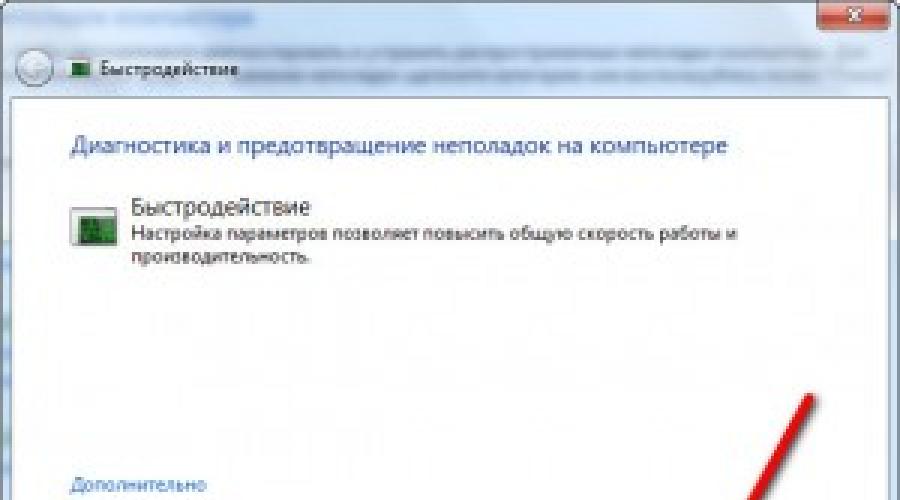
Read also
Even when buying the most powerful computer, many are faced with the fact that after a while it starts to slow down. This is directly related to the number of installed software, as well as the filling of the hard disk. That is why more and more people are faced with the need to speed up Windows 7. For this, there is no need to purchase additional equipment, it is enough to make a few mouse clicks and the computer will be able to work much faster.
How do I optimize my operating system?
- First of all, you need to troubleshoot possible performance issues. This will help to automatically identify and fix existing problems. A check will be carried out for parameters that can slow down the work. The found parameters will be deleted automatically. To do this, just go to "START", then go to the "Control Panel", where in the search line you need to type "problems". Then click on the "Troubleshoot" button. In the System and Security tab, you need to find "Search for performance problems".

Then you need to click "Next". Most of the software is installed by default so that it starts automatically every time Windows 7 boots. Here you can disable the automatic launch of some programs.

It is enough to uncheck the box in front of each program that does not need to run automatically, then click "OK". To speed up Windows 7, it is best to disable SNMP, Telnet Server, Telnet and TFTP clients, Ras Connection Manager Administration Kit, Windows Activation and Indexing Service, Internet Information Services (IIS), and NFS.
You can configure the delayed start of programs that are necessary for work after starting the main software and antivirus program. To do this, just install the free AnVir Task Manager utility. It is able to stop the launch of any program, which will be carried out only after your permission.


This program will help significantly speed up Windows 7.
Sleep mode setting
Each computer supports the ability to enter Sleep mode. If during the day you actively use your PC, then you need to configure it so that you do not have to constantly turn off and turn on the computer. Now, if you are going to be away for a couple of hours, it is enough to put the laptop into "Sleep" mode, when it consumes the minimum amount of energy, but all processes are saved in its memory. As a result, when you go back to your PC, you just need to open the lid and Windows 7 can boot up in a couple of seconds. Excellent acceleration of the operating system!
It is enough to go to "START", then go to the "Control Panel" section, then to "System and Security".

There it is necessary to find the section "Power supply". Here it is necessary to configure the actions "When closing the lid" when power will be supplied both from the battery and from the mains.


Search from bottlenecks
You need to go to "START", where to type "RESMON" and press the Enter key. This will allow you to start the resource monitor, after which you must click to view information about the processor, memory status, disk.
As a result, Windows 7 will be able to show the processes that take up the largest amount of OS resources.

- Acceleration of the OS can be done by customizing the quick access sheet. Just right-click on the taskbar icon to bring up the Jumplist menu. It will allow you to quickly access any files you have worked with recently. To delete a document, you must press a pin.
- To improve the performance of Windows 7, you need to set the location and size of the paging file. It is enough to go to "START", then go to the "Control Panel" section, then to "System and Security" and to "System".

In the "Advanced system parameters" tab, go to "Advanced".

In the "Performance Settings" tab that appears, select the "Advanced" section again.


It is important to remember that the paging file should not be located on a Windows 7 volume; it should be twice the size of the RAM. The screenshot shows that the paging file is located on the E drive, and the OS is on the C drive, its size is twice the size of the RAM.


The fragmentation of this file can affect the startup of Windows 7.
- You can speed up the OS by periodically deleting unnecessary files from Windows 7. It is enough to go to "START" -> "All Programs" -> "Standard" -> "System Tools" and then to the "Disk Cleanup" section.

It will have to be launched as an administrator.
Important: it is necessary to use cleaners with caution, otherwise you can disrupt the operation of the OS.
- After this procedure, you need to defragment the hard disk, which must be carried out regularly. This will affect the acceleration of the OS. It is enough to go back to the utilities, where the "Disk Defragmenter" section is located.

Speed up Windows 7 can be attributed to the cherished desires of every user. However, with some fairly simple tips, everyone can improve the performance of their PC.
An interesting topic and always relevant is how to increase the speed of your computer. In the modern world, the race against time is becoming more and more interesting, everyone does their best. And the computer plays an important role here. How can he infuriate with ridiculous brakes at a crucial moment! At this moment I am visited by such thoughts: “Kick, well, I don’t do anything like that! where are the brakes from? "
In this article, I will analyze the 10 most effective ways to increase the performance of your computer.
Replacement of components
The most obvious way is to replace the computer with something more powerful, we will not consider it. But it is quite possible to replace some spare part (component). You just need to figure out what can be replaced by spending less money, and getting the maximum increase in computer performance.
A. CPU it is worth replacing if the new one is at least 30% faster than the established one. Otherwise, there will be no noticeable increase in productivity, and a lot of funds will be required.
Extreme enthusiasts can try to overclock their processor. The method is not for everyone, but nevertheless it allows you to postpone the upgrade of the processor for another year, if the overclocking potential of the motherboard and processor allows. It consists in increasing the nominal frequencies of the central processor, video card and / or RAM. Complicated by the individual characteristics of a specific configuration and the possibility of its premature failure.
B. RAM... Definitely add if all memory is loaded during operation. We look through the "Task Manager", if at the peak of work (when everything that can be opened) is loaded up to 80% of the RAM, then it is better to increase it by 50-100%. Fortunately, it is now worth a penny.

C. HDD... It's not about the size of the disk, but about its speed. If you have a slower hard drive from the economy series with a spindle speed of 5400 rpm, then replacing it with a more expensive one with a speed of 7200 rpm and a higher recording density will add performance. In all cases, replacing with an SSD drive makes users very happy. The performance before and after is completely different.
You can approximately determine the bottleneck in the computer configuration using the standard Windows 7 performance assessment tool. To do this, go to Control Panel -> System and click “Assess performance” or “Refresh”. Overall performance is determined by the lowest metric, so the weak link can be identified. For example, if the estimate of the hard disk is much less than the estimate of the processor and RAM, then you need to think about replacing it with a more efficient one.

Computer repair, cleaning
The computer may be slowing down due to some kind of malfunction, and simple repairs will help improve performance. For example, if the processor cooling system malfunctions, its clock frequency is greatly underestimated, and as a result, performance drops. It can still be trivial to slow down due to the components of the motherboard due to the strong dustiness! So first, try to clean the system unit thoroughly.
Defragmentation and free disk space
If you have never heard what it is or have not done it for a long time, then this is the first thing that will need to be done to increase the speed of your computer. Defragmentation gathers pieces of information on the hard drive into one piece, thereby reducing the number of read head movements and increasing productivity.
Lack of at least 1 GB of free space on the system disk (where the operating system is installed) can also cause a decrease in overall performance. Keep track of free space on your disks. By the way, for the defragmentation process, it is desirable to have at least 30% free space.
Reinstalling the Windows XP / 7/10 operating system
Reinstallation of 90% allows you to increase the computer's performance by 1.5-3 times, depending on its "filthiness". This operating system is so arranged that over time it must be reinstalled. I know people who "interrupt Windows" several times a week. I am not a supporter of this method, I try to optimize the system, get to the bottom of the true source of the brakes, but anyway, I reinstall the system about once a year, and that is due to the fact that some components are changing.
Basically, if I didn't have such a turnover of programs, then you can live 5-10 years without reinstalling. But this is rare, for example, in some offices where only 1C: Accounting and Microsoft Office are installed, and nothing has changed for years. I know such a company, Windows 2000 has been there for more than 10 years and it works fine ... But in general, reinstallation is a good way if you do not know how to increase the speed of your computer.
Using optimizers for operating system settings
Sometimes it is possible to significantly increase the comfort of work with the help of special programs. Moreover, in most cases, this is almost the only simple, fast and suitable method. I already wrote about one good program called earlier.
You can also try a good utility PCMedic. It is paid, but this is not a problem. The highlight of the program is in a fully automated process. The whole program consists of one window in which you need to select your operating system, processor manufacturer (Intel, AMD or other) and the type of optimization - Heal (cleaning only) or Heal & Boost (cleaning plus acceleration). Press the "GO" button and that's it.

And one of the most powerful programs is Auslogics BoostSpeed, although it is also paid, but there is a trial version. This is a real monster that includes several utilities to increase the speed of your computer on all fronts. There is an optimizer, a defragmenter, and cleaning the computer from unnecessary files, and cleaning the registry, and an Internet accelerator and some other utilities.
It is interesting that the program has an advisor that will tell you what needs to be done. But always check what is advised there, do not use everything indiscriminately. For example, the advisor really wants the automatic Windows update to work. Those who did not buy licensed Windows know that it can end badly ...
For optimization, there are also cleaning programs, for example CCleaner, which clean the computer of unnecessary temporary files and clean the registry. Removing trash from disks can help free up space.
But cleaning the registry does not lead to a noticeable increase in performance, but it can lead to problems if important keys are deleted.
IMPORTANT! Before making any changes, be sure to!
NECESSARILY view everything that the cleaners want to remove! I scanned my computer with Auslogics Disk Cleaner and at first was glad to have 25GB of trash in my trash can. But remembering that I recently cleaned the trash, I opened the files prepared for deletion in this program and just went nuts! There were ALL my most important files, my whole life over the past few months. And they were not in the basket, but in a separate folder on disk D. That would have deleted it if I had not looked.
In Windows 7, you can slightly improve performance by simplifying the graphical interface. To do this, go to "Control Panel -> System -> Advanced -> Options" and disable some of the checkboxes or select "Provide the best performance".

Motherboard BIOS settings
The BIOS stores the most basic computer settings. You can enter it while turning on the computer using the Delete, F2, F10 or some other keys (written on the screen when the computer is turned on). A strong decrease in performance can only be due to critical jambs in the settings. Usually it is configured normally and there is no need to intervene and even harmful.
The easiest way to correct the settings for optimal is to go into the BIOS and select an option like "Load Optimal Settings" (the spelling may differ depending on the BIOS), save the settings and reboot.
Disable unnecessary services and programs from autorun
Today, almost every second installed program climbs its nose into startup. As a result, loading the operating system is delayed indefinitely, and the work itself is slowed down. Look at the system tray (near the clock), how many unnecessary icons are there? It is worth removing unnecessary programs or turning them off from startup.
This is easily done using the Windows' built-in System Configuration utility. To run it, press the combination "Win + R" and enter "msconfig" in the window. In the program, go to the "Startup" tab and uncheck the extra checkboxes. If after the reboot something is missing, then the check marks can be returned back. You should have an idea of what programs you have installed and.

One powerful way to improve performance is ... disabling your antivirus. Bad, of course, but while doing resource-intensive tasks, I sometimes disable antivirus.
You don't need to do this while surfing the web or installing unknown software!
Installing the latest drivers
This can really help, especially if you have installed very old or default drivers (by default from Microsoft). Motherboard chipset drivers are the most influential, but others can degrade performance as well. You need to update the drivers for each device, and you can find them on the manufacturers' websites.
It is best to update drivers manually, but there are many automatic driver update programs available. For example, a good one will scan devices and look for updated drivers.

Choose your operating system wisely
If you are still running Windows XP with 2 gigabytes of RAM, then I advise you to quickly switch to Windows 7, the performance will increase. And if you have 4 GB or more, then feel free to install Windows 10 64-bit version. The speed of work will increase even more, but only in 64-bit programs. Video, audio and other resource-intensive tasks can be processed 1.5-2 times faster! It's also time to change Windows Vista to 7.
Do not use different Windows assemblies for installation, such as Windows Zver and the like. They are already crammed with necessary and unnecessary software, moreover, they are often buggy.
Viruses
Although they are in my tenth place, this does not mean at all that you should not pay attention to them. Viruses can significantly slow down your computer or even freeze it. If there is a strange decrease in performance, then it is worth scanning the system with one of the scanners, for example. But it is better to have a reliable anti-virus installed, for example DrWeb or Kaspersky Anti-Virus.
In this article, we have discussed the basic methods of how to increase the speed of your computer. I hope this article helped you save the most important thing in our life - it is time that should be used productively, every hour and every minute, and not wasted. In the next articles I will touch upon the topic of increasing computer performance more than once, subscribe to blog updates.
Interesting video for today - incredible ping-pong!
Mar 03
How to speed up your computer on Windows 7 (part 1)
Hello, friends! As I promised in, I will tell you about how to speed up Windows 7... If you are using an older version of Windows, there are some tips you can still follow. For example, points 2 and 3. In general, it is better to keep up with the times and use new versions of the software. Since they are more reliable and improved. Let's start?1. Disable visual effects.
Windows 7 itself is very beautiful. So I personally only turned off a couple of visual effects. You turn off the ones that you don't need. How to do it? 1) Go to the section ... To do this, press the button Start and select a section Control Panel ... In the search box, enter "Counters and Productivity Tools" , and then from the list of results, select "Counters and productivity tools". 2) Select item "Customizing visual effects" ... 3) Uncheck the following effects (this is my opinion):- 1.Animation on the Start menu and taskbar
- 2.Animation of windows when minimizing and expanding
- 3.Display shadows cast by windows
- 4.Fade or slip effects when prompted
2.Disable autorun of unnecessary programs.
When Windows 7 boots, various programs start automatically. Naturally, all of them are not needed. But many do not know how to disable their automatic start. And to do it as easy as shelling pears. 1) Go to the "Start" menu, then to the "Control Panel".2) In the window that appears, select the item "Administration" :
4) In the top menu of the window that appears, click on:
Here we remove the check marks from those programs that we do not need. In principle, you can uncheck all the boxes. But I have marked only 4 programs that I always need after booting the system.
3. Disable unnecessary services.
There are many services on our computer that we don't need at all. Let's turn off some of them. But before that, start all those programs that you usually use on your computer, also turn on a movie or music. Why is this needed? To identify those services that we need in our daily life. After you have launched the programs, follow the 3 steps from point 2 (Disable auto-start of unnecessary programs.). 4) In the top menu of the window that appears, click on "Services"... 5) We remove the check mark from those services where State is Stopped:4. Remove unnecessary gadgets.
Windows 7 gadgets are undoubtedly easy to manage and greatly simplify our work at the computer. But on the other hand, they consume the resources of our system. Therefore, install only essential gadgets. For example, I generally have only 1 gadget - "Weather Forecast" and that's it. So clean up your desktop. For example, why do we need a gadget - "clock", if the time can be viewed in the lower right corner. Well, the calendar still did not go far. In general, act.5. Remove unnecessary programs.
I don't think there is much to explain here. Just go to "Control Panel", then "Programs and Features" and uninstall those programs that you are not using. You don't need them, they just waste resources. OK it's all over Now. Now you can easily increase the performance of your computer. By the way, I almost forgot about the most important advice - DO NOT CLOGGER DESKTOP WITH CLOUD OF LABELS!... Now that's all for sure. See you!Even the most powerful laptops tend to lose performance over time. This is due in most cases to the clutter of the laptop operating system. In addition, in such operating systems as Windows 7, various functions are often included that are not needed. Conversely, some performance-enhancing features are turned off. How to turn on the necessary and turn off the unnecessary will be discussed below.
Do you want your computer to fly like a peppercorn? Then follow our tips!
Even the most powerful laptops tend to lose performance over time. This is due in most cases to the clutter of the laptop operating system. In addition, such operating systems often include various functions that are not needed. Conversely, some performance-enhancing features are turned off. How to turn on the necessary and turn off the unnecessary will be discussed below.
Disable unnecessary services.
Here you need to be extremely careful. It is necessary to clearly understand which services do not affect the stability of the system, and which ones are better not to touch at all. In any case, now we will list some services, the disabling of which will not entail serious consequences for the stability and performance of the system.
If you do not use a printer to print documents and are unlikely to use it in the near future, you can safely turn off the Print Manager service. Further, if your laptop is not equipped with a touch screen, we disable the service that is responsible for entering the tablet PCs. Most PC and laptop users do not use smart cards, so disable the smart card service. It is highly recommended that you disable the Remote Registry Service. Since the inclusion of this service negatively affects the security of the system. If you have never used Windows search in your life and are not going to use it in the future, we can safely turn off the service. Windows Search.
All this is a list of those services that can be disabled without much fear and not spoil the stability and performance of the system.
It is better not to touch the rest of Windows services.
Disable indexing of disk contents
Since we have disabled Windows Search, you can safely disable the file indexing function, as it serves to speed up Windows searches. Moreover, this function "eats" a considerable amount of RAM.
In order to disable indexing, you need to enter " My computer", Right-click on the disk name and select the menu item" Properties". After that, uncheck the box " Allow file indexing "And press the button" Apply". Now you need to wait a little while the system applies the new parameters to all files on the disk. If the disc is crammed to capacity, the process may be somewhat delayed.
Enabling Ready Boost technology.
An exceptional performance boost comes from the inclusion of the very useful Ready Boost feature. The bottom line is that if there is not enough physical RAM, the system uses the swap file not from a slow HDD, but from a high-speed USB. Thus, reducing the load on the hard drive. To enable this function, you need a USB flash drive with a minimum volume of 8 GB. To enable Ready Boost, just right-click on the USB storage name and select the menu item " Properties". Then go to the tab " Ready boost"And put a tick in the item" Provide this device for Ready Boost ". The system will already determine how much storage space needs to be allocated for the paging file.
Defragment disks.
Sometimes the system performance can "drop" due to the strong fragmentation of files on the system disk. This slows down the read / write speed, making the entire system slower. You can use the Windows system utility to defragment your disk. It is located in the menu " Start" in the folder " Service". The program interface is simple and straightforward.
Conclusion.
Following all of the above recommendations will give your laptop a new lease on life. After this setup, your system will pleasantly surprise you with its speed. These are all the easiest ways to improve productivity with Windows system features.
A computer is a component of human life, without which it is difficult to imagine a comfortable and interesting pastime. This clever technique allows you to relax after a hard day playing your favorite game, find a new culinary masterpiece on the Internet, quickly do your homework, send letters, chat with friends and even find new ones. The effectiveness of all these processes depends on the state of health of the computer itself. When rest and pleasant communication is disturbed due to constant "freezes" and "brakes", then it is no longer laughing. Often, users simply do not react to this behavior of the computer, thinking that it is temporary and everything will pass. Many people understand that diagnostics and prevention are needed, but they do not know what and how to do. Let's consider in detail the main measures that will help improve the performance of a computer on which Windows 7 is installed. All of them can be roughly divided into 3 groups: technical, system and software.
Technical
Of course, this group includes computer components that provide high-speed performance. To improve performance, it is necessary to carry out a number of diagnostic measures:

ATTENTION! If the computer is new and less than 1 year has passed since the purchase, then technical reasons are unlikely. Moreover, the system unit may be under warranty and opening the case would be a violation of the warranty conditions.
Systemic
To ensure the operation of Windows 7, an impressive number of various resources are used: processes, services. Users do not even realize that many of them are simply not needed for the stable operation of a home computer. When the operating system boots, it automatically loads system elements (or user programs) that slow down performance. You can improve the performance of your laptop or PC by disabling unnecessary services and adjusting startup settings.
Configuring startup
Press the key combination "Win + R" and enter "msconfig" in the line. In the window that opens, go to the "Startup" tab. Now you can see all services and programs that are loaded without the user's knowledge. You can disable them simply by unchecking the required line. You need to know what to turn off and what to leave, so you need to responsibly perform this action so as not to harm the system.
Disable services
Many Windows 7 services run "idle" and are not needed at all for the user to complete tasks. To improve the performance of your computer or laptop, it is recommended to disable them. From the previous "Startup" window, go to the "Services" tab. You can uncheck (disable): 
- Windows firewall
- Program Compatibility Assistant
- Diagnostic Policy Service
- Smart card
- Remote registry
- Security Center
- Windows CardSpace
- Windows Search
- Offline files
- Windows backup
- Secondary login
- Software shadow copy provider
- Homegroup listener
- Windows Media Center Scheduler Service
- Diagnostic Service Host
- Performance Counter Library Host
- Most network services can be disabled, remote control
Do not forget that many programs that were installed on a computer or laptop also start their services. You can find and disable them in the same window.
Systemic methods for solving laptop or PC performance problems include increasing the system. It is necessary to secure the operability of the RAM. If its volume is not enough, then the system uses the paging file as temporary storage. Its volume should be greater than the amount of RAM. To enter the control panel, select the "System" -> additional system parameters. On the "Advanced" tab, select "Options" opposite the subheading "Performance". Now in this window, go to "Advanced" and click the "Change" button.
If the computer has several hard disks or disk partitions, then you can reserve the specified size of the system paging file for each.

Software
This group includes programs that are focused on improving the performance of a laptop or PC. The main purpose of such programs is to find and remove the clutter of the Windows 7 system with old system files, unnecessary updates, temporary Internet files, tracking logs and much more. The programs also monitor the status of the integrity of the registry, the presence of necessary libraries and components, and fix the problems found. An important feature is the defragmentation of files on the hard drive, which allows the system to find its system files more efficiently. A prime example of such programs are CCleaner, PCMedic, TuneUp Utilities.
