How to install games and programs on Android. How to install and update applications without Google Play
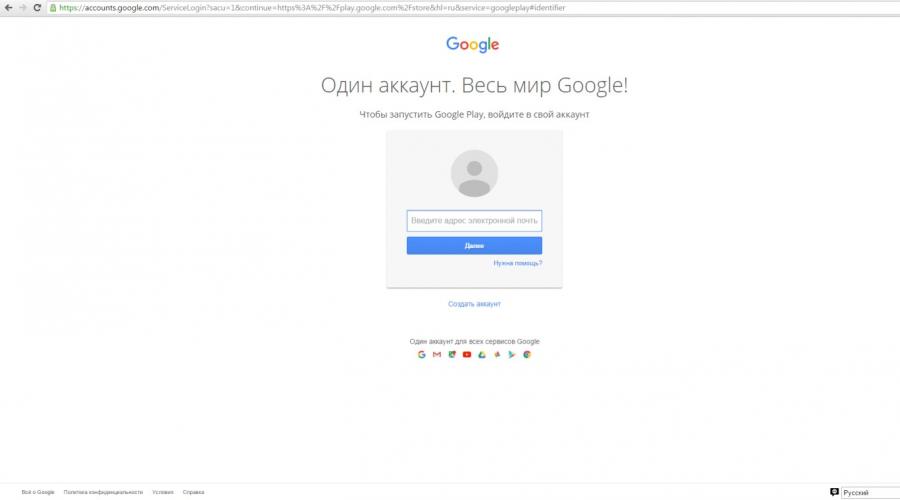
In order to install the app on Android from the computer, you must have a Google account and access to it.
The installation procedure depends on the velocity of the Internet, in the rest, it is not different on different models of the gadgets of all manufacturers.
Installation programs for Android from a computer via Google Play
- The first thing to do is go to the official Google Play site through a computer browser. The site is intuitively understandable even to an inexperienced user.
If the account in the service is already there, then you just need to log in in it.
Click on the login button, enter the email address and click "Next"

- After that, enter the name of the application in the search string or find it in the category menu on the left, then go to the page with the program.

Tip!Any application in the Google Play store can be saved to the wish list, which will be available on all android devices with these data.
- The page has all the necessary information about it, as well as on a smartphone with Android OS.
- In the next step, repeat the procedure directly on the smartphone, log in to your Google account, if it was not done previously.
- When on both devices there will be the same account, the system will automatically determine whether it is compatible with a smartphone.

- After that, you can click the "Install" button. System to offer the user to choose, android device to which the program will be installed. Their listed may be somewhat depending on how many gadgets are connected at the moment.
Also here can be displayed devices that were connected to this account earlier, but not yet used, they are marked with gray.

- After selecting the gadget, click the "Install" button and wait until the program is automatically installed on the phone.
Tip! Before installing programs, you need to make sure there is a free space on the phone, otherwise it will give a message that there is not enough memory for download.
Installing applications for android from a computer via USB cable
If the application that needs to be installed on the smartphone has already downloaded, you can download it using a USB cable.
First you need to make sure that the program has a suitable extension. Apk, and the gadget has a sufficient amount of memory required for installation.
- Since the smartphone cares about the safety of its users and to avoid infection with viruses, it does not allow you to download from unknown sources, so it is necessary to remove this limit to start.
In the settings in the Safety menu, you must move the slider to the green mark in the "Unknown Sources" item, confirming the action before this.



- In the next step, a USB cable will be connected to the smartphone.

- After that, through the conductor, the file must be copied to the "Download" folder on the smartphone.
- After that, the phone can be disconnected and find the folder on it with the application.

Installing applications on Android is quite simple, in most cases you do not need to flash, nor somehow patted your device! To help novice users and not only, we present to your attention a manual "How to install games and programs for Android", as well as "how to install games with cache on Android".
1. Preparation, first that you should do:
- We go into the "Settings" - in the "Personal" section, select "Security" - in the section "Device Administration" Select "Unknown Sources" put a tick!
! Note: Android is one for all, but each manufacturer for some reason can change the placement of certain functions in the settings menu, so your task is to find something similar to "unknown sources" and put a check mark!
2. Now go to download the necessary files:
- There are installation files APK, as well as cache files, these are additional files to some games and programs! How to install it all I will describe below, first will understand how to choose suitable files for your device.
- Some applications in version blocks, on our website, the following labels are displayed:
- Adreno, PowerVR, Mali, Tegra, Tegra 2, Tegra 3 and other TEMDs are the types of video equipment. You need to select files according to the video screen of your device (see clause 2.1). If there are no labels, then the cache is one for everyone!
- There is also a @root label - applications that will only work on devices with super user rights. What is root rights and how to get them
2.1 What is the same CACHE choose? We define the type of processors in your device:
- Option 1. On our website pdalife.info in.
Option 2. By registering on the current site, go to "Personal Account" - "Settings" and in the "Gadgets" field and add your devices. After that, on your personal page and on the application page, your devices with the specified number of video accelerates will be displayed.
Option 3. Take advantage of the program - For Broadcom processors - try the cache from Adreno
For vivante processors - must approach Mali cache
3. Installing APK for Android:
- If the files were loaded to a PC, connect the device using a lace USB, we wait until the device is determined as a flash drive (for some it may be necessary to confirm the connection on the device). Next, copy the downloaded file to the folder convenient for you.
- If the file is downloaded directly to the device, then you skip the previous item.
- Next, run the file manager. Standard or recommend installing "ES Explorer".
- We find the downloaded file and click on it, running the installation, follow the instructions, at the end, press it!
- If the game does not require additional cache files, then in the list of your applications we find the game and run!
3.1 Installation of games with cache for Android:
- If there is a cache to the game or application, then you download it to a PC or immediately into the smartphone.
- Select the downloaded cache and unpack it using the WinRar archiver program for PC or ES Explorer on Android, or any other archiver convenient for you.
- Make sure the resulting folder from the archive will not repeat exactly the name of the archive, if you suddenly repeat, then you need a folder inside.
- The folder with the cache is placed along the path specified on the game page (in the gray block above the links).
- Next, we install the AIC, as was written above.
- Before Android 5.0, all caches are posted on a built-in memory card !!! Not removable microSD! Starting with Android 5.0 and higher in the device settings, it may be possible to assign an external memory card (microSD) as the main or combine, then you can place on MicroSD
- / Android / Data / and / Gameloft / Games / - caches placed by these paths can be downloaded through the Wi-Fi application, or mobile Internet. Also, from version to the version, it is not necessary to download new cache, all the necessary app downloads itself.
- / Android / OBB / - caches to download this folder only from the site, when updating the version, you download the new cache again.
4. Basic errors and frequently asked questions:
Question: What is root rights and how to get them?
Answer: This is a user with advanced access rights, as an administrator on a PC with Windows. Root rights can be obtained by the device firmware or through special programs. Go to our website pdalife.info in the catalog of smartphones and tablets Find your device through the search if you have firmware to it, you will see the appropriate "Firmware" tab in it you will find both the instructions for receiving root rights and the firmware instructions. For example: SAMSUNG G9208 GALAXY S6 firmware instructions
Question: Does my device go?
Answer: Look at the marks and in Google Play your device is supported or not. We can't know what it will go with you or not, but you can wait for a response from the user with the same device for a long time! Better unsubscribe about the result!
Question: Writes a syntactic error, what to do?
Answer: Your version of Android is lower than required. If you can, then update your device to the new version of Android.
Question: I do not have a DATA or OBB folder, what to do?
Answer: Create it!
Question: Why does not see the cache?, I posted everything as written.
Question: I posted the cache correctly, but asks to prove xxx MB, why?
Answer: Cache is not posted on the built-in phone memory, but on microSD. Not every game supports cache placement on an external drive. The exceptions are some Chinese devices and some Fly models, in these smartphones / tablets when connecting a microSD card, an external card is substituted to the built-in ...
Answer 2: Run the game and see what folder and where it will create, it should be similar to the folder from the cache archive, move the files from the folder in the archive to the folder created by the game.
Answer 3: The folder from the archive needs to be removed to the current folder, and not to the folder with the name of the archive (when unpacking through WinRAR)
Question: I placed the cache correctly, but asks to join X MB, why?
Answer: If the amount of MB is approximately equal to MB cache downloaded from the site, then this is not to download, but download completely! That is, the cache is not true, read the previous question / answer!
Question: I have little built-in memory, how to be?
Answer: flash root rights and use the program, for example:.
Answer 2: Look in the smartphone settings, some manufacturers and devices on Android 5.0 and above can allow you to assign an external memory card as the main one.
PS: Communicate culturally, do not use words from some capital letters and punctuation signs in large quantities! Otherwise, your comment can be removed!
Video instruction:
Most users tend to establish applications to their mobile devices from official sources. In the case of Android OS is a Google Play shop. The main advantage of this method of installation of programs is regular updates. Google does not recommend, but still allows you to install applications on a smartphone or tablet loaded from other sources. However, you lose the ability to receive updates for them. As it turned out, there are solutions here, as always to have topical versions of applications on their device.
Why load applications from other sources?
There may be several reasons for this. For example, some developers do not want to publish their programs in Google Play, others prohibit it to do Google, if their software product contradicts the rules of accommodation. Often, large companies for one reason or another can establish regional restrictions on access to their applications - a vivid example of such a case is the game Pokémon Go or the official client of the Spotify Music Stregnation Service, which are still not available in the Ukrainian Application Store segment.

It is not necessary to exclude the fact that in some countries, including China, Google Play does not work. Accordingly, the corporate shells of Chinese mobile devices intended for sale in the domestic market do not contain Google services. And the last reason is that recently users of smartphones and tablets independently refuse Google services in favor of increasing the autonomy of the device.
The only way to install the application on your smartphone or tablet in such cases is to download its APK file from other resources.
Where to take Android applications except Google Play?
There are plenty of such resources in the network, but authoritative and, importantly, safe - not so much. One of the most popular is the APK Downloader web service, which allows you to download installation files from the Google Play store. To do this, it is enough to insert into the search bar the address of the page of the desired program in Google Play and click the "Generate Download link" button. APK DOWNLOADER will download the application and give the direct link to the APK file.

Other sources for downloading programs are APKMirror and APKPURE resources. Immediately make a reservation, these sites do not contain paid programs, but are free application repositories, in fact a peculiar "mirror" of Google Play. Apkmirror, in turn, includes unpublished in the official store's store, as well as experimental versions of applications.

No matter what resource you select, in the settings of your device, you must allow installing applications from unknown sources.
How to update applications installed from unofficial sources?
The only problem when installing applications from third-party sources lies in the fact that you will not receive updates. This concerns the cases when you do not have Google services or the installed application in your region is not available. Therefore, to update the program, you will have to re-download the new version. But there is a way better - these are special applications.
Apkupdater
APKUPDATER is a small utility that is looking for updates for all installed applications on the device and notifies about their availability. The program is only two tabs: on the first one is displayed a list of all available applications, on the second - available for them updates.

If there is a new version of the application, the utility shows a link to its download. APKUPDATER is looking for updates not only in the official store Google Play (via APK Downloader), but also on APKMirror and APKPURE resources. In this way, you can update all applications installed from informal sources in a couple of clicks, and even those that are not in Google Play.

In the APKUPDATER settings, you can choose or eliminate certain sources: Google Play, APKMirror and APKPURE. In addition to release updates, the utility allows you to receive alpha and beta applications. APKUPDATER is able to check the updates in the background and notify the user. This action can be configured to a daily or weekly repetition.
In general, APKUPDATER protrudes more as a tool for finding new versions of installed applications, with which you can always keep programs on your smartphone or tablet in the actual state. If the utility was able to independently update the applications, it would be an ideal solution.
APKPURE APP.
APKPURE APP is an alternative application store, which is the official customer of the APKPURE service. Unlike APKUPDATER, the utility allows you to search and upload APK-files of games and applications only from one source.

APKPURE has a simple classic interface and a convenient content structure. The main advantage of the application is the ability to update the installed programs. The utility automatically determines the presence of new versions of the applications and notifies the user. In addition, APKPURE has an auto installation feature of downloaded APK files and delete software packages after installation.

As you can see, there are worthy alternatives to the Google Play store, so in the absence of the latter, you can always install almost any application on your smartphone or tablet.
The procedure for installing a program or game on the phone or tablet with the Android operating system is very simple and does not require a user of some special knowledge or skills. However, there are several ways to install an application for Android: with a smartphone using Google Play, from a computer, without internet using the APK file, installing software with cache, etc.
If you just purchased a tablet or phone with Android OS and you still have questions, how to install a popular game on a freshly acquired device or how to run a new very useful program, read on, this article is for you.
How to install an app on android using Google Play
The easiest way to install the program to the smartphone is to use the Google Play application marquer installed on your device. At the same time, you do not need to download anything and install later with PC. It is enough to find among the Google Play program installed on the phone or tablet and run it. The download of new applications occurs via the Internet, so it must be configured and enabled on your device.
On the Google Play website you can find a lot of free useful programs or games, including mobile applications for Skype, Facebook, Google Services and many others. In order to download the application you want, just find it by searching and click the Install button. Usually, the program will require access to some data on your device, do not be afraid of this, press the "Accept" button and expect the end of the installation.
If the program is paid, you will have to start Google Wallet and register a payment card in the system, with which you can pay for your purchases.
How to install the application using Google Play from a computer
The game or application can also be installed on android from the Google Play site using your PC. The procedure is the same as in the section above. Go to the Google Play Market site, select the program that you like and click the Set button, if necessary, agreeing to access the application to some data on your device. In the drop-down list of devices, you need to select the on which the program is installed. If the program is paid, you will need to choose a payment method to complete the purchase.
How to install the game for android without Google Market
Sometimes on Google Play, the market of the necessary programs is not found, or the connection to it is for some reason is problematic. How to run on a smartphone without an Internet game or program downloaded to a computer in advance from another site?
To install a program from a PC without a Google Market for an android, first need to be allowed on the phone or tablet installation of programs from an unknown source. To do this, go to the settings -\u003e Security and put a tick in the menu item "Unknown Sources". After that, we can install, using downloaded APK files.
1. Connect the phone to the computer, download the downloaded APK file into the device's memory;
2. Turn off from PC;
3. Find a loaded application file in the phone, launch it;
4. If necessary, agree to access an application to some data on your device;
5. Everything, a program or game is installed, you can run it, finding a shortcut in the main menu, among other applications.
How to install the game on android and run the game with cache
Some applications often this resource-intensive games require you to download the cache during installation.
How to start the game with cache via wifi
If you have Internet via WiFi, and you downloaded the APK file with the game with Google Play Market, everything is simple. Turn on the WiFi on the phone or tablet, install the game, and after it is started, allow you to download your cache, connecting to the Internet by means of a wireless network.
How to start the game with cache using a USB cable or cardrider
The second way to start the game with the cache with PC is more cumbersome, but also simple. It involves the use of a USB cable or cardrider.
1. Download the game from the site where you found it;
2. Also download the cache for the game, paying attention to the cache to answer the type installed on you on the video chip device. What kind of video chip (mali, powervr, adreno, etc.) you have installed, you can find out in the description of your smartphone or tablet on specialized sites or on forums, as well as the help of diagnostic programs (antutu, etc.)
3. Connect the device to a computer using a USB cable by selecting the "Connect as a USB-drive" option, or connect the memory card to the PC using a card reader;
4. Copy the cache game in the folder that is specified for these purposes where you downloaded the game. The folder before this should be created on the device manually. You can also allow the game to create a folder in automatic mode. To do this, after downloading and installing the APK-file game, run the game and allow it to start downloading the cache, but after a few seconds, cancel this operation. The game will create the desired folder for your cache, and you will unpack the downloaded cache;
5. Disconnect the device from the computer or remove the card from the card reader and return it back;
6. Install the game and run it. If the folder with the cache is correct, the game successfully starts.
7. Sometimes during the first launch the game should verify, bypening certain files. To do this, your smartphone must have an Internet connection via WiFi.
How to install an app on android without a file manager
Suppose you downloaded an APK file to the application you need. But for some reason (for example, you have sewn the untested firmware) in the phone or tablet did not turn out to be a file manager, with which you can install a program copied to the device. And download the file manager with Google Play layout is also not possible.
Do not rush to despair. There is a very easy way to install Applications on Android without a file manager.
1. Copy the desired file on the SD flash card of your device;
2. Run the Internet browser;
3. Enter the file: ///sdcard/imiafyle.apk in its address bar.
4. The program is installed!
We hope this article helped you answer your questions, and you can approach the installation to your smartphone or tablet of any programs or games fully.
Progress does not stand still, and here are already publicly available sensory phones and tablets. A huge number of applications and games on Android OS will satisfy any user needs: can be installed from a bright flashlight to a strategic online game and Skype.
Sources of applications can be both special applications installed on default smartphones (such as PlayMarket, Google Play) and Internet resources (for example, eBay, MyPPC). Before using standard Google programs, you need to create a Gmail account. It is also useful if you forget the graphical key unlocking the screen of the smartphone.









The choice of applications on android is almost implanious, sometimes we are so enjoying the jump that we climb the phone's memory with unnecessary and forgotten 3D wallpaper, games, widgets. The power of the gadget is spent on it, so it is worth periodically cleaning from unnecessary applications.