How to make a cartoon on a computer using toon boom haramony
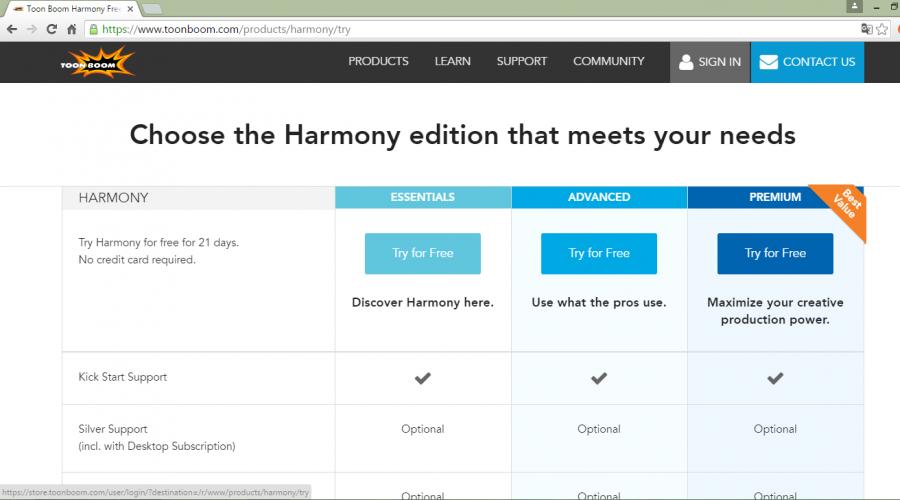
If you want to create your own cartoon with your own characters and an interesting plot, then you should learn how to work with programs for three-dimensional modeling, drawing and animation. Such programs allow the frame behind the scenes to shoot a cartoon, and also have a set of tools that greatly facilitate the work on the animation. We will try to master one of the most popular programs - Toon Boom Harmony.
Toon Boom Harmony is the leader among the programs for working with animation. With it, you can create a bright 2D or 3D cartoon on your computer. The official website is available for a trial version of the program, which we use.
1. Go to the above link to the official website of the developer. Here you will be asked to download 3 versions of the program: Essentials - for home study, Advanced - for private studios and Premium - for large companies. Drive Essentials.
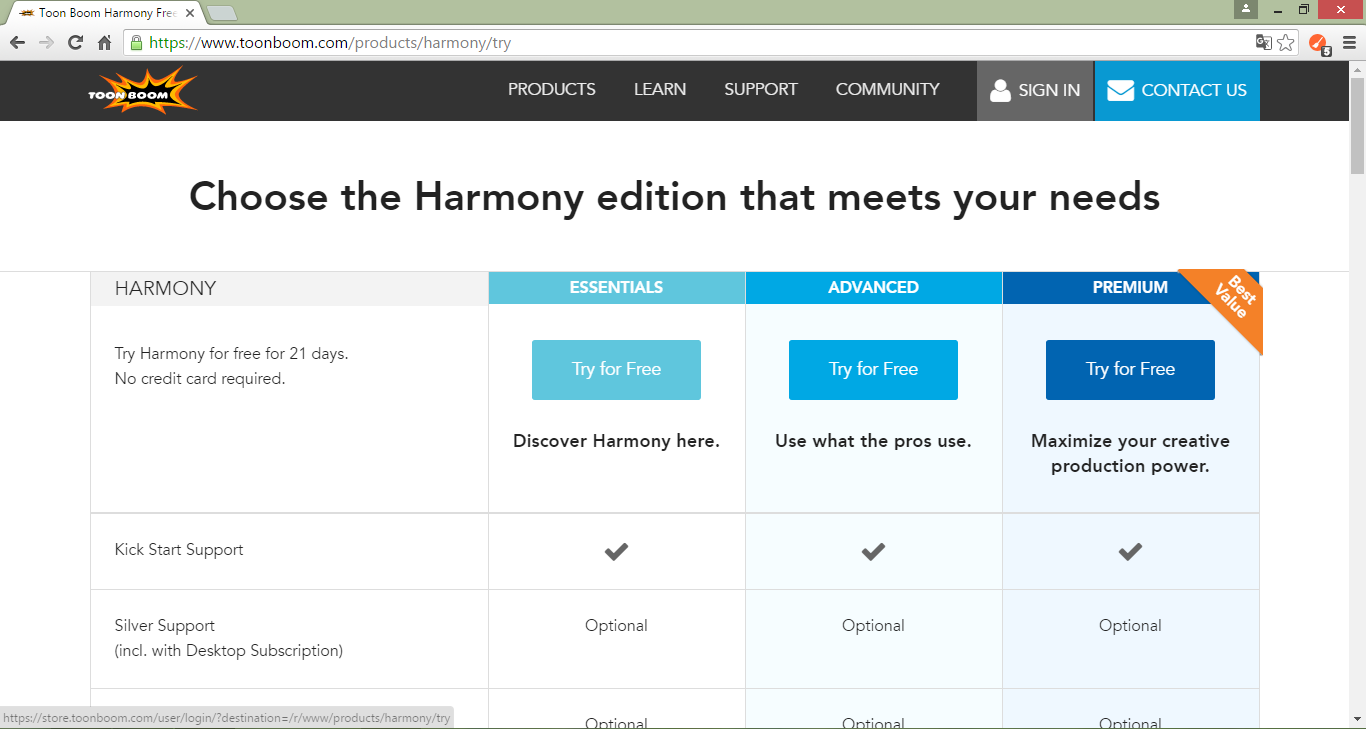
2. In order to download the program, you must register and confirm the registration.
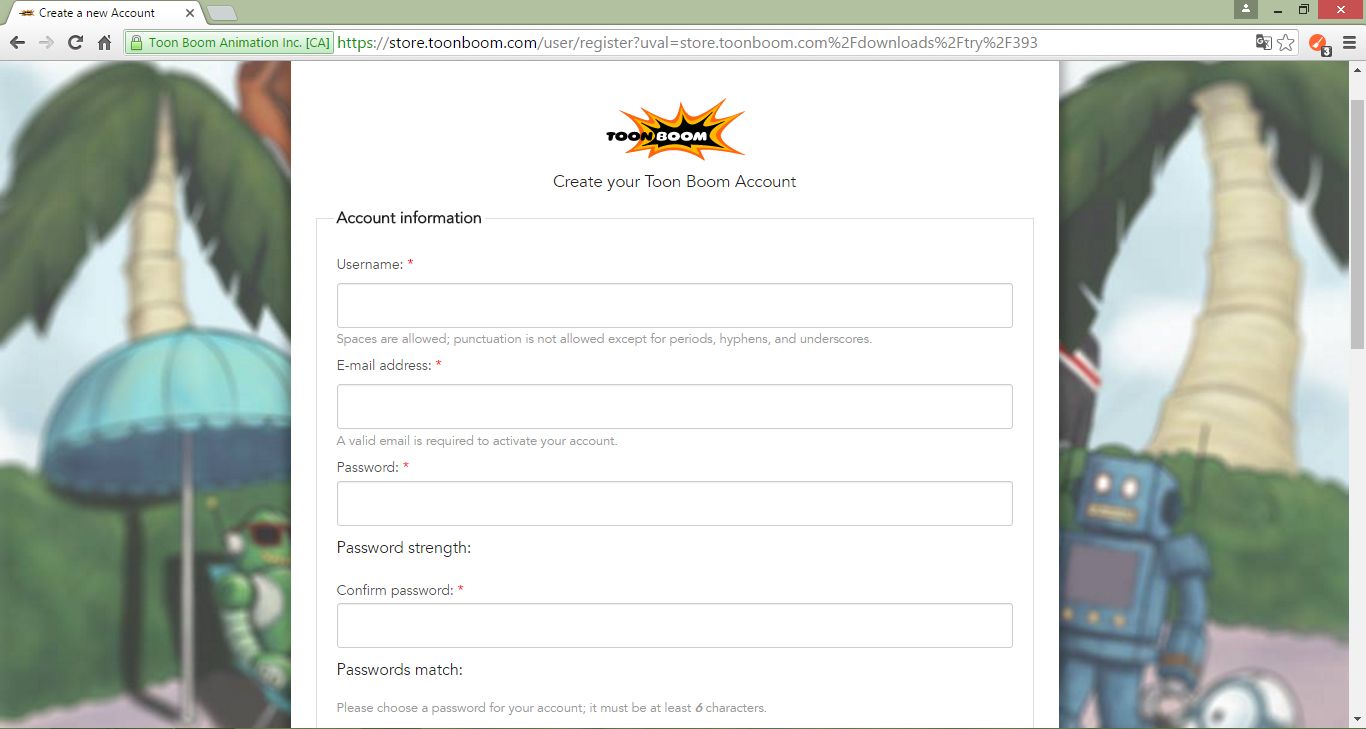
3. After registration, you need to select the operating system of your computer and start loading.
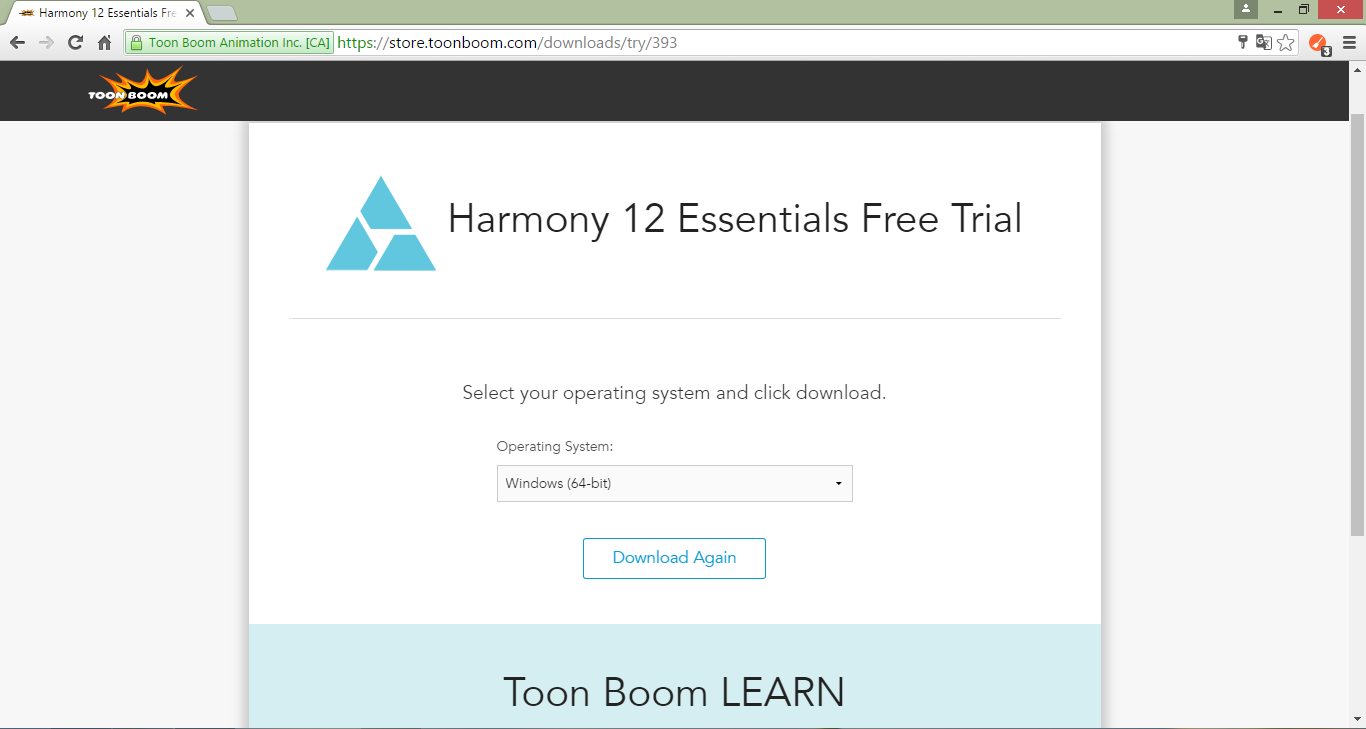
4. Run the downloaded file and start installing Toon Boom Harmony.
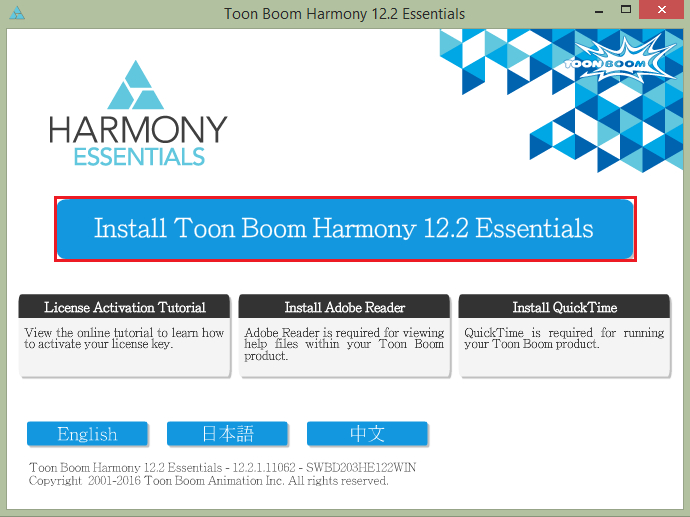
5. Now you need to wait until the installation preparation takes place, then we accept the license agreement and choose the installation path. Wait for the program to install on your computer.
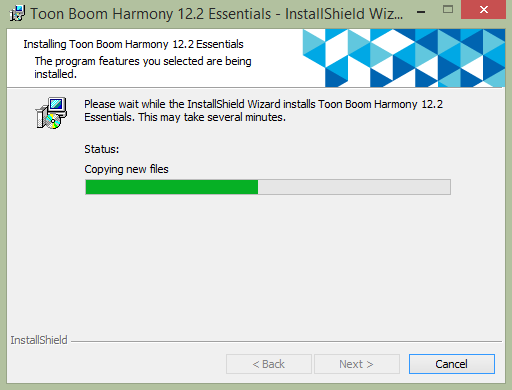
Ready! We can proceed to creating a cartoon.
How to use toon boom harmony
Consider the process of creating frame animation. We launch the program and the first thing that we do to draw a cartoon - create a scene, where it will take place.
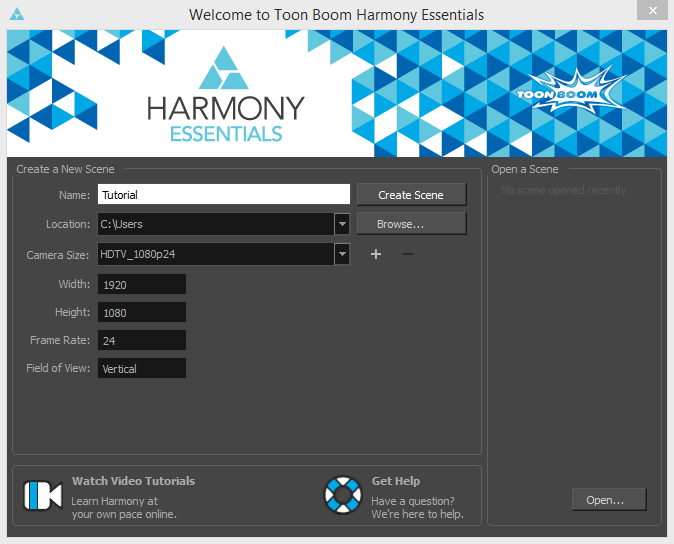
After creating the scene, we automatically appear one layer. Let's call it background and create a background. Using the Rectangle tool, you draw a rectangle that goes a little over the edges of the scene and with the help of "Paint" make a fill with white.
Attention!
If you cannot find the colors palette, then find the "Color" sector on the right and expand the Palettes tab.
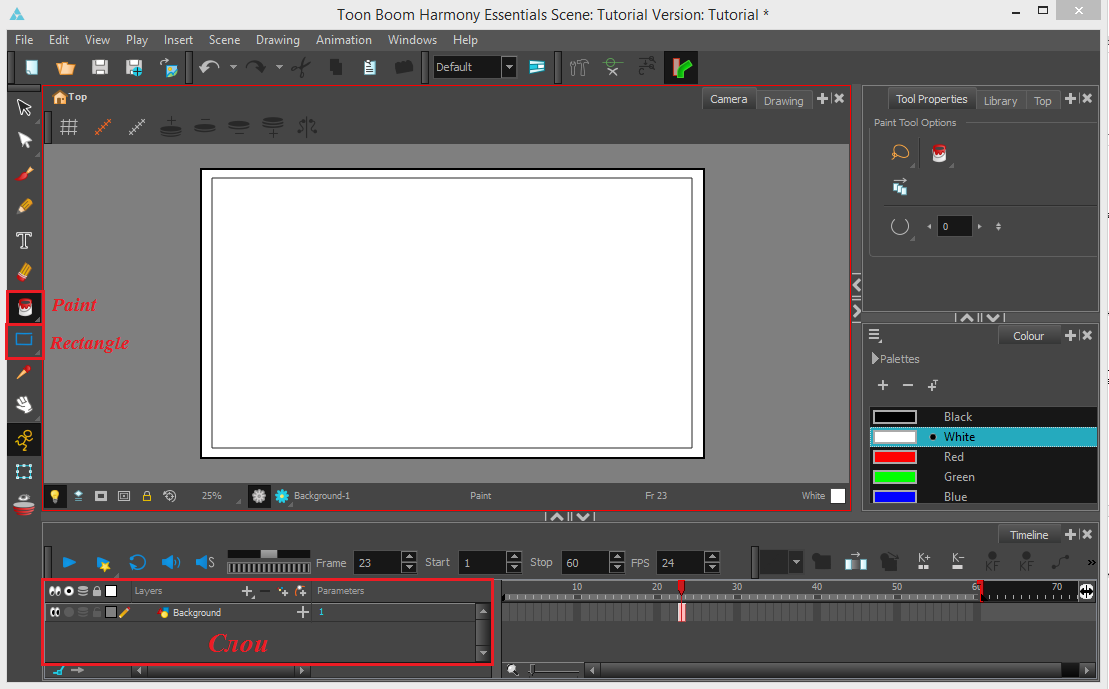
We want to create a ball jump animation. To do this, we will need 24 frames. In the Timeline sector, we see that we have one frame with a background. It is necessary to stretch this frame for all 24 frames.
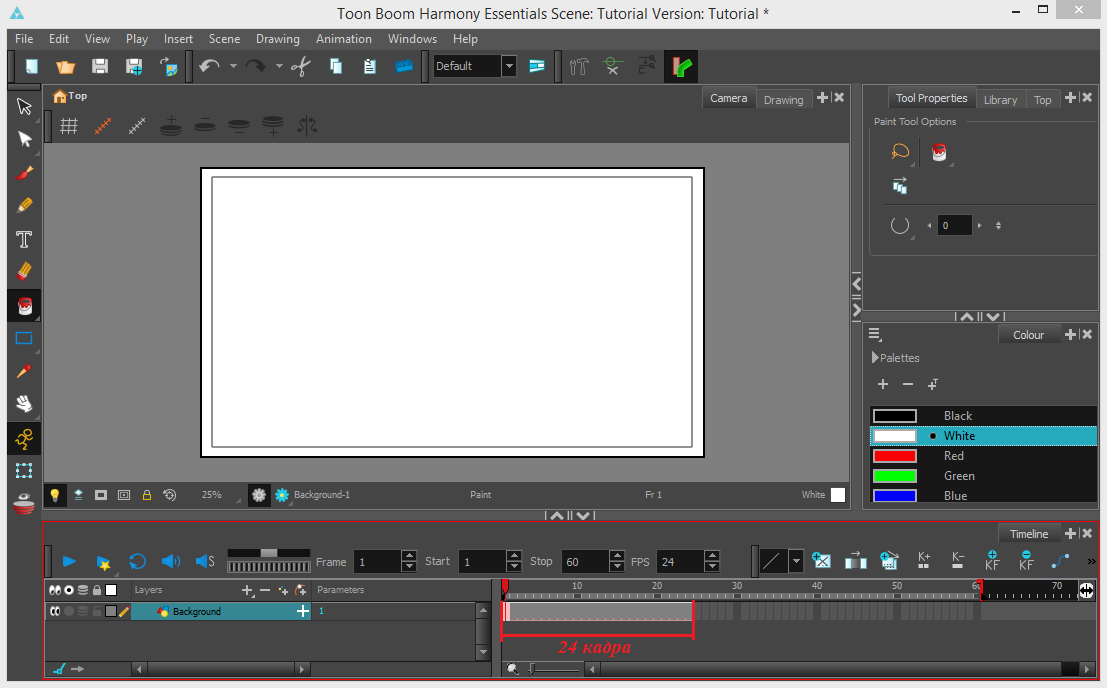
Now let's create another layer and call it sketch. It is noted a trajectory of a ball jump and an approximate position of the ball for each frame. It is desirable to make all the marks to do different colors, since with such a sketch it is much easier to make cartoons. Just like the background, we stretch the sketch of 24 frames.
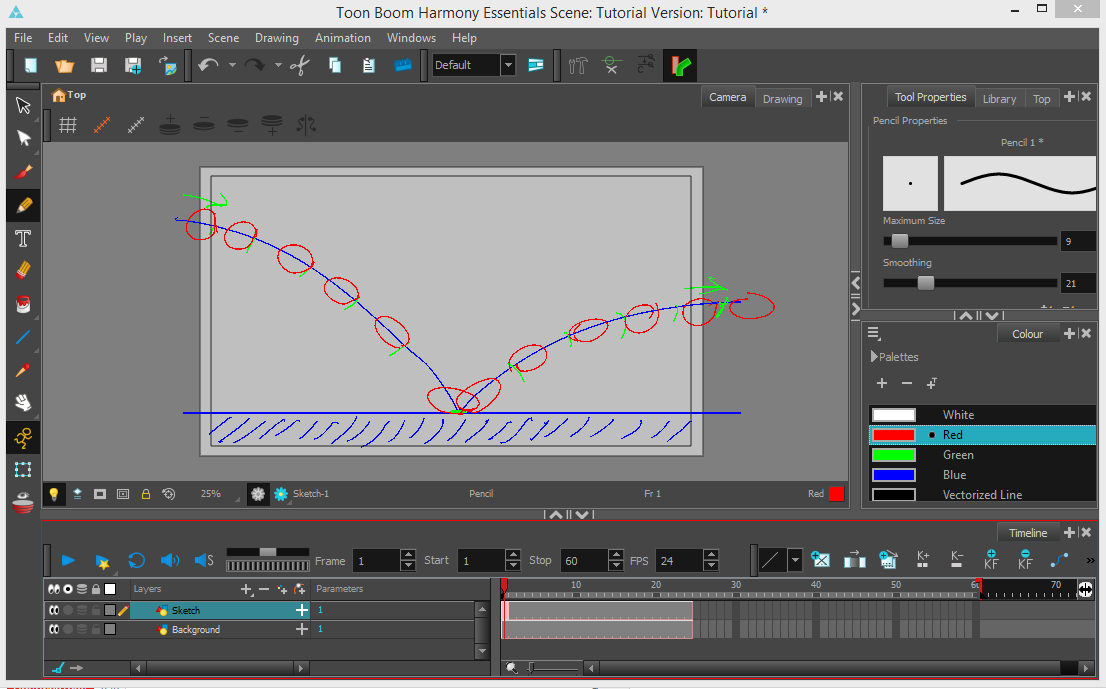
Create a new layer of Ground and draw the ground with a brush or pencil. Again, we stretch the layer on 24 frames.
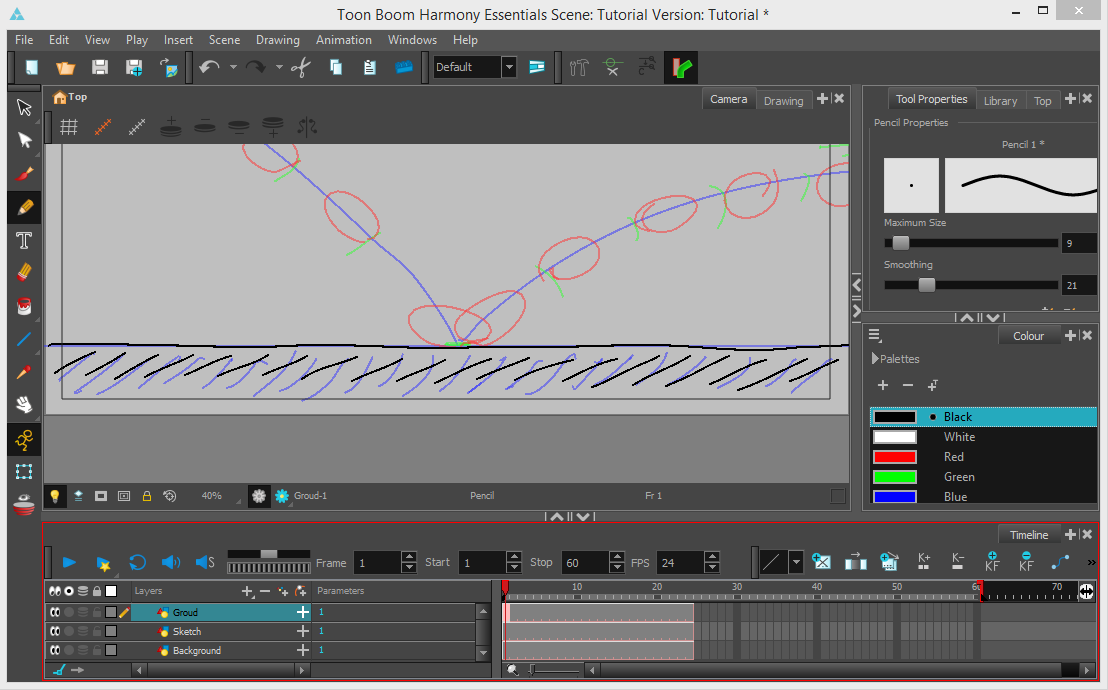
Finally, proceed to drawing a ball. Create a BALL layer and highlight the first frame in which I draw a ball. Next, go to the second frame and on the same layer we draw another ball. Thus, draw the position of the ball for each frame.
Interesting!
During coloring drawing with a brush, the program is watching not to be protrusions for the contour.
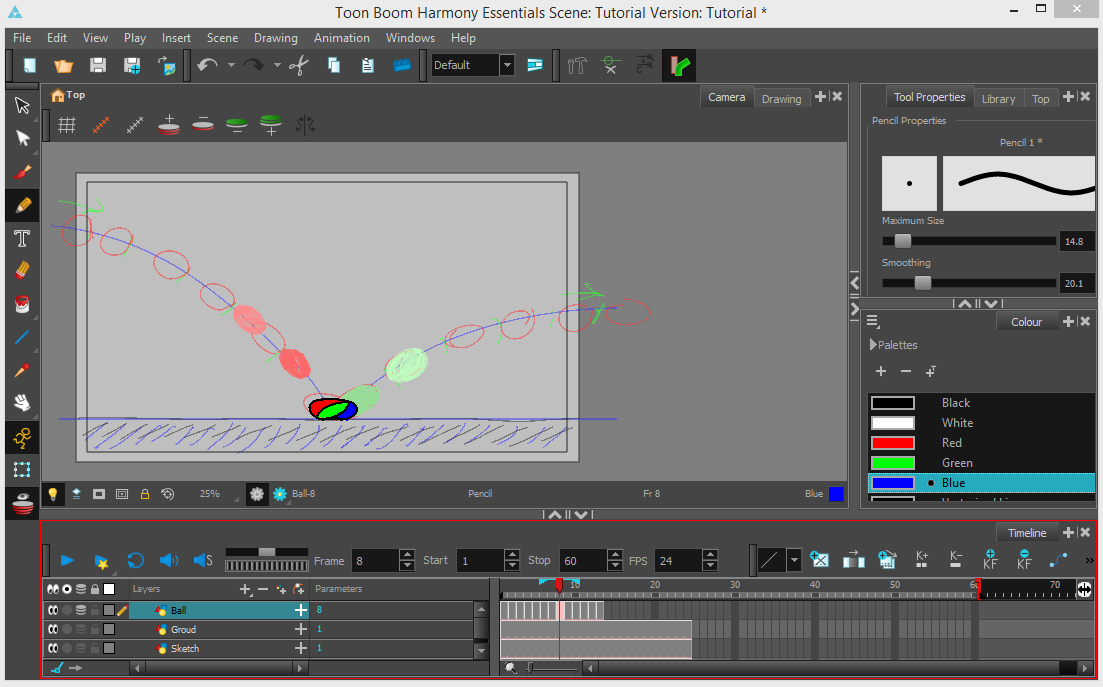
Now you can remove the sketch layer and unnecessary frames, if any. You can run our animation.
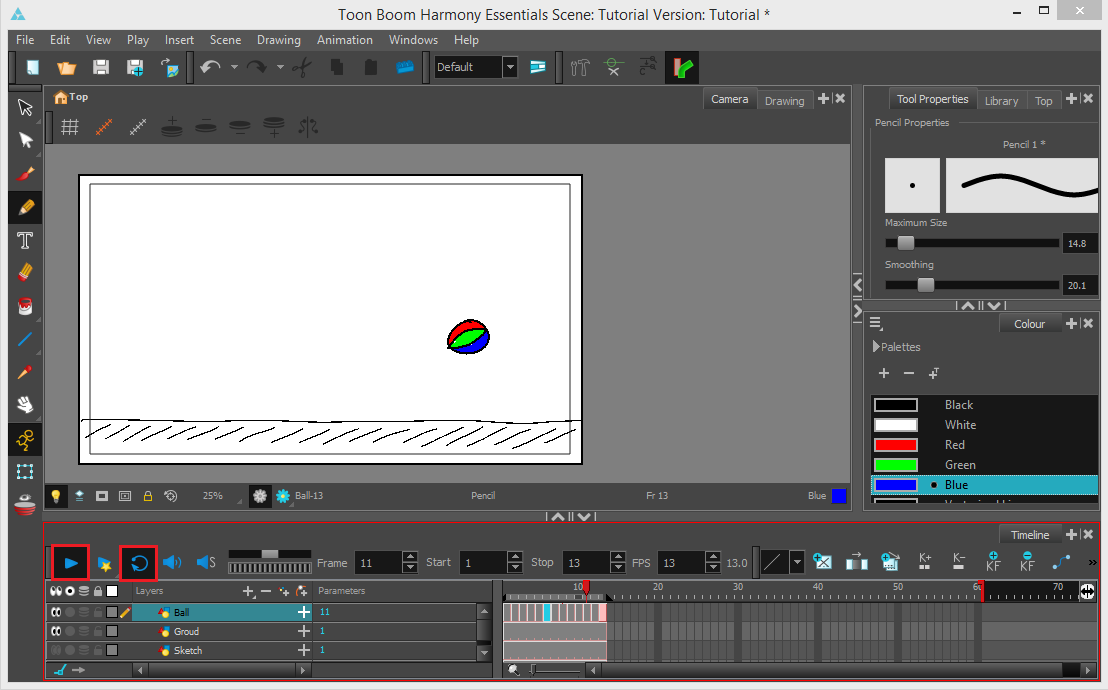
On this lesson is over. We showed you the simplest features of Toon Boom Harmony. Learn the program further, and we are confident that over time your work will become much more interesting and you can create your cartoon.