How to restore chat in whatsapp android backup. How to recover deleted messages in whatsapp
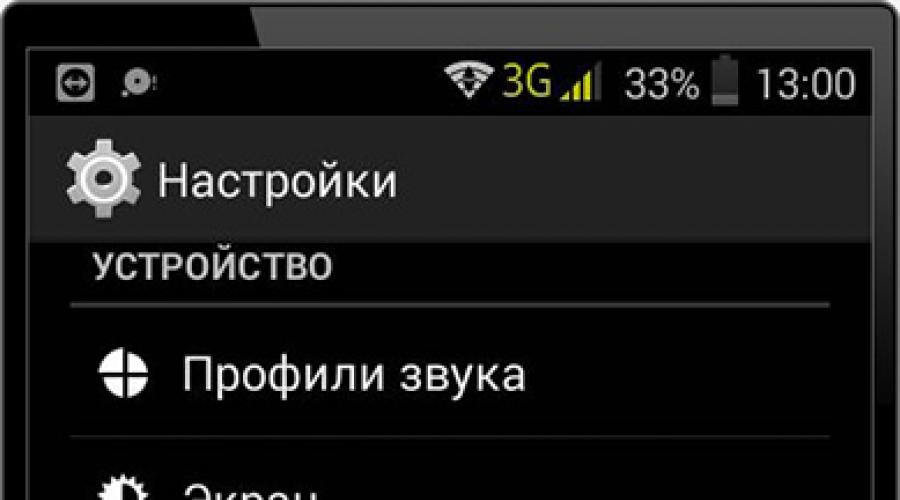
We will not go into details, but for various reasons, WhatsApp correspondence may be lost. However, not everything is so bad, there are ways to restore correspondence in WhatsApp.
Methods for restoring messages and chats in WhatsApp messenger
Depending on what history needs to be restored, the time spent and the complexity of the task will depend.
It will not be difficult to restore deleted correspondence in WhatsApp a week ago. This is due to the fact that the WhatsApp application regularly makes backups at two in the morning and stores history for the last seven days.
First, let's look at the easiest way to recover deleted messages on WhatsApp.
Method 1: Restore WhatsApp conversations from the last day

Method 2: Retrieve messages in Whatsapp of a specific date
This method is a little more complicated than the previous one, but there should be no ambiguities.
Let's imagine a situation, a few days ago you not only left the annoying group, but also deleted all correspondence. And everything seems to be fine: there are no constant notifications, you do not need to read hundreds of messages. But as it turned out, very important information was stored in it, and right now you desperately need it. In this case, you can restore messages in WhatsApp, but only if the correspondence has been deleted within the past seven days.
This method is a bit similar to the first, the only difference is a few additional operations.
- As in the first option, delete the old messenger.
- Next, you will need to perform a few additional steps. On your own or using a file manager, go to the folder where WhatsApp stores backups. If the choice fell on the file manager, then enter WhatsApp / Databases in it. Otherwise, look at just such an arrangement of folders in the phone's memory or memory card. Depending on the version of Android, the location may vary.

The Databases folder should include 8 files. The seven files with the date in their name are backup copies for the past week, as mentioned above, made automatically during the week by the application itself. One file missing a date in its name is the current database.
- Rename the msgstore.db.crypt12 backup to any other name. In my case, this is msgstore.db.me.

- After that, select the date you want to back up. And rename to msgstore.db.crypt12.

For the considered situation, this is the date when the user has not yet cleared the group's message history.
- Now, when you reinstall the messenger, the application will offer to restore WhatsApp correspondence. It is worth noting that the message history will only be displayed up to that restored day, i.e. all messages that were after this date will not be displayed.
If you find yourself in a situation, as in the example under consideration, then after finding the necessary information in the old backup, you can repeat several steps to return to the original one.

It is very useful to create manual backups, they allow you not to lose important moments of correspondence and in the future to restore deleted messages in WhatsApp, not only for the last week.
In the event that you need to recover deleted correspondence in WhatsApp and you formatted the drive where copies of messages were stored, then you can return this data only with a fifty percent probability.
You can use Hetman Partition Recovery to recover data. It scans an external drive in order to find deleted files and for their future recovery. Specifically for our case, the program creates lost copies of the database in WhatsApp/Databases. If the work of the HPR program was successful, then the created files must be transferred to the Databases folder, where WhatsApp is currently installed.
You can get acquainted with the principle of operation of the Hetman Partition Recovery program in this video.
Creating a Backup to Restore WhatsApp Messages

Asking how to recover deleted messages in WhatsApp, it was found that it is most convenient to store copies of correspondence using Google Drive.
In the WhatsApp application, you can set up the Google Drive backup function.

It is worth noting that with each new backup, the old copy will be replaced. Therefore, if you want to contain previous versions as well, you must rename them. If you need to recover deleted messages in WhatsApp, then the old database should be named msgstore.db.crypt12.
In conclusion, we note that you now have several ways to recover deleted messages in WhatsApp. As a preventive measure, I would like to periodically save the history of correspondence and use Google Drive for this.
A memory card is also suitable for storing backups, but in some cases it can be difficult to restore information from it. Moreover, this method has some inconveniences, if you need to restore deleted correspondence in WhatsApp on another phone, you will either have to move the SD card from the database to the second phone, or transfer the copy of the database to the computer, and already from it to the desired phone.
In turn, when you can restore correspondence in WhatsApp, you can only use the Internet connection. Much faster, mind you!
WhatsApp automatically creates a backup file of all messages on your Android smartphone's internal memory every 24 hours. The backup is always created at 2 am. If the backup did not take place before the message was deleted, do the following:
- Delete WhatsApp and download the app again. Then launch WhatsApp.
- Link WhatsApp to your phone number, as you did the first time, go through verification.
- When you launch WhatsApp, you will be notified that a backup file has been found and you will be asked if you want to restore it. Click "OK" to recover deleted messages.
Your deleted messages will be restored. See below for how to restore old backups.
How to save current WhatsApp message history

Before restoring the old message history, you must save the current message history, otherwise it will be lost. Please note, however, that this action will overwrite the most recent backup made by WhatsApp. Proceed as follows:
- Open WhatsApp and press the menu button in the top right corner.
- In "Settings", select "Chats" and "Chat Backup".
- The "Save" button creates a current backup.
You can also see when the last backup was made using Google Drive. Very old messages can only be restored using the instructions in the first paragraph using Google Drive Backup if the backup has not been done for a long time.
WhatsApp message recovery: - up to 7 days

With automatic WhatsApp backup file, only messages sent no earlier than 7 days ago can be restored. How to recover messages:
- First, install a file manager from the Play Store, such as ES File Explorer or File Manager.
- In the File Manager, navigate to the path "local WhatsApp/Databases" and find the file "msgstore.db.crypt".
- This is the latest WhatsApp backup. Rename the file to "msgstore.db.crypt.???" (see screenshot).
- Now uninstall WhatsApp and run the path "/local/WhatsApp/Databases/" again via File Manager.
- Older backups are saved in the format msgstore -YYYY-MM-DD.1.db.crypt. Find the backup you want and rename the file to msgstore.db.crypt.
If you download WhatsApp for Android again, you will be prompted to create a backup after you launch it. Confirm the process, after which the required backup will be written.
- an ephemeral thing: it was just there and suddenly it disappeared. But usually not forever. If the loss occurred relatively recently, most often the deleted data can be saved.
Today we’ll talk about how to recover messages in the WhatsApp messenger on mobile devices for Android and iOS, as well as in the version for a computer and browsers (WhatsApp Web).
On Android
Backup is everything
70% of WhatsApp users run it on Android smartphones, so the Android version of the messenger supports the most ways to store and restore deleted correspondence. By default, WhatsApp saves backups of all your chats in the device's memory. This happens every day at 2 am and does not depend on the Internet connection. The local copy stores the history of correspondence for the last 7 days.
In addition, WhatsApp users on Android have the ability to create and save chat backups to Google Drive. The cloud drive can store much more messages than the phone's memory. It will store the entire history of your correspondence for an unlimited time, if you do not forget to make a backup at least once a year. Copies that have not been updated in a year are automatically deleted.
How to set up copy:
- Start the messenger, go to the main menu, hidden behind the button with three dots, and open " Settings". Go to the section " Chats».
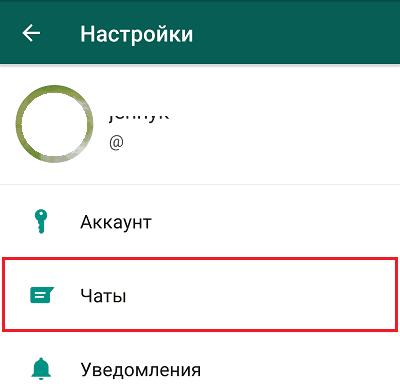
- Touch " Chat backup". The time when the last local backup was saved is displayed at the top of the screen. Unfortunately, you cannot change it, but if you wish, you can update the copy manually - by pressing the " Backup».

- Below in the same section are the settings for copying to the Google Drive cloud. These include frequency (daily, weekly, monthly, manual, and never), account, network connection method (Wi-Fi only or any), and adding video files.

Saving data to Google Drive is possible only if you have Internet access. The previously created backup is irretrievably destroyed and replaced by a new one..
Do not click the backup button before trying to recover deleted messages!
How to restore messages from a backup
To access the latest saved chat history in Whatsapp, simply uninstall the app from your device and reinstall it. After confirming the phone number (necessarily the same one that was used before), it will offer you to restore the correspondence. Half a minute after pressing the button of the same name, the data will be loaded into the messenger.

If the application does not see the backup file stored in Google Drive, check the smartphone's Internet connection, make sure that Google Play services are installed in the system, and you are authorized under the same account in which the backups are saved. Problems with detecting and loading a backup from the Android local storage arise due to a malfunction of the media (SD card) or damage to the data file itself. Restoration failure may occur due to lack of free space or malware infection on the phone.
To restore history from an earlier version of a local backup (as you remember, it contains correspondence for the last week), do the following:
- Launch any explorer (the screenshot below shows Root Explorer, although root rights are not required for this) and open the folder /whatsapp/databases. It is located in the root directory of the device memory or SD card.

- Rename the file with the number you want, for example, " msgstore-2018-10-09.1.db.crypt12" v " msgstore.db.crypt12».

- Reinstall messenger. After confirming the phone number, press " Restore". If the backup is not corrupted, the deleted messages will be downloaded to the app.
On iPhone
The WhatsApp version for iPhones can also restore messages from backups, only stored not in Google Drive, but in iCloud. The only conditions are authorization under the same Apple ID that is linked to the iCloud cloud, and a sufficient amount of free storage space. The feature is available in the seventh and newer releases of iOS.
To save WhatsApp history on iPhone, open messenger settings, go to " Chats" and " copying". Touch the " Create a copy". To automatically copy, activate the switch next to the item of the same name and set the desired frequency.

To save backups to iCloud, your smartphone must be connected to the Internet. If you want the backup to take place only via Wi-Fi, go to the settings section " cellular and revoke permission to use it for iCloud.
How to recover the history of deleted correspondence:
- Uninstall WhatsApp and reinstall.
- After confirming the phone number, the messenger will offer you to restore the chat history if it was previously saved.
- Click " Restore from copy».
Restoring messages in WhatsApp Web
An additional version of the messenger - WhatsApp Web, designed to be installed on a computer, iPad and run in browsers, unfortunately, does not have the function of saving and restoring chat history. However, you can only log into your account on it by synchronizing with the application on your phone. That is, messages sent and received via WhatsApp Web are transferred to the phone and stored in backup copies, from where they can be obtained using one of the methods described.
Also, do not forget that a duplicate of the chat correspondence remains with your interlocutor, who can also sometimes be contacted for help. Hope you don't get rejected.
More on the site:
How to recover messages in whatsapp updated: October 10, 2018 by: Johnny Mnemonic
If you accidentally deleted a chat in the messenger, use one of the ways to restore correspondence in Whatsapp.
whatsapp is a functional and fast messenger with which you can view all the dialogs of one account from different devices. With the function of recovering deleted messages, you will not lose important information and files attached to it. You can return messages from, and a computer.
Autosave and recovery options
The developers have provided an option to automatically store all correspondence deleted from the application.
Even if you have deleted the message thread from your account, the data will be stored on the server for 7 days.
During this time, you will be able to recover the lost data. They will again be displayed in the user account.
The backup does not take up space on the client device and you can restore it both from your smartphone and using .
How to enable autosave?
The backup function is configured by default in any version of the program. Also, at night, all messages sent during the day are sent to the developer's server.
Other recovery methods:
- Using a backup copy on a PC;
- As a result of moving the chat to another device;
- Restoring files from the cloud;
- View in a text editor.
After seven days, virtual chats are deleted. You can only return it if you previously backed up data to your cloud storage or made a system backup as a result of connecting your phone to a computer. Let's consider in more detail all the above methods of returning a chat.
Create a backup
Users can create backup copies of chats on their own. Copies are kept:
Follow the instructions to enable auto copy features:
1 Open the messenger;
2 In the main menu, click on "Settings";
3 In the new window, select the field "Chats"-"Chat backups";
4 Press the key "Backup". Now all the chains of letters will be archived and saved to the device memory. To set up cloud backup, click on the item "Copy to Google Drive"- log in and select the frequency of sending information.
For this in the field "Usage" select "Wi-Fi only".
To sync more than just text data, check the box the type of content you want (videos, images, or documents).

Retrieve a deleted chat
Recent Posts
To return a chain of letters in which messages are written no more than 7 days ago just uninstall the messenger and reinstall it on the device. All deleted content will be returned to the device memory and the missing dialogs will appear in the program window.
Immediately after the first launch of the program, Whatsapp scans the memory card for saved backups.
The message shown in the figure will appear in the application window. Click on "Restore" :

old dialogues
If it becomes necessary to return older messages, you must perform all the steps manually, since the messenger will not be able to return the data on its own:
1 Using any file manager go to memory card;
2 Open WhatsApp/Databases folder;
3 The window that appears will display databases of saved conversations. Each of these files is encrypted, and its name contains the date the backup was added. Thus, you can restore only the chats you need.

4 Find a file with a suitable date and rename it to db.crypt12 so that the application recognizes the document and recovers the messages. The renamed file must remain on the memory card in the Databases folder;
5 Next, remove the messenger from the gadget and install it again using the official app store or the developer's website https://www.whatsapp.com// ;

6 After restarting the program confirm your number and log in. Next window will appear "Backup Found"- the program points to a previously renamed file. Click on "Restore";

7 The procedure for returning email chains may take several minutes. During the recovery process, do not minimize the program. Next, you will see a message that the process completed successfully and the number of recovered chats, attachments, or individual text messages.

Important! Restoring the smartphone deletes the msgstore.db.crypt12 file and all other documents in the folderDatabases. To save a new copy, turn it on in your phone settings (Figure 2).
Returning chat after uninstalling the program or clearing the memory card
If you want to restore chats in Whatsapp, but have already formatted the memory card or deleted the contents of the Databases folder, you can only return messages using a computer and third-party software.
The highest rate of successful data recovery attempts is shown by the Hetman Partition Recovery utility.
With it, you can return almost all the letters that have ever been stored in your account.
Follow instructions:
- Connect your smartphone to your computer or laptop. Also, only a memory card can be connected to a PC. To do this, use a special reader;

- Install the Hetman utility by downloading the distribution from the official website https://hetmanrecovery.com/ru/hard_drive_recovery/software-3.htm ;
- Open the program and using the main menu, open the directory of the mobile memory card;
- On the left side of the window is tree structure of folders. With her help find the Databases folder and open it. All deleted backup files will be displayed in the right part of the window. Select a database with a suitable date and press the key "Restore" on the program control panel;

- Further the utility will automatically return the deleted file to the device's memory. We advise you to copy the database to a computer, because often an error in copying data can occur on a smartphone.
With Hetman Partition Recovery you can recover any files in .
After using the program, try to restore the backup copy of chats, as described in the previous section of the article - delete the messenger and install it again, log in, rename the file in the Databases folder, in the application open the backup selection window and click on the restored file.
Some messages or threads may be displayed in an unreadable format. This means that when trying to restore them, an error or encoding failure occurred.
Try to perform all the steps again or use any other program for recovering memory card files - CC Recovery, ES Recovery and others.
Move messages between devices
In the event of a smartphone change, you can easily you can copy all chats and messages to a new gadget.
For this install the messenger on the second device and log in (on both smartphones, you need to log in to Whatsapp using the same cell numbers).
Then move the files from the Databases directory from the old gadget to the new one. Next, restore from an existing backup.
As a result, all your dialogues with other users will appear on the new gadget, the phone book, attachments and program settings data will be saved.

Recovering deleted media files and attachments
The standard backup of the Whatsapp program contains only text content, that is, a simple message and chains of related letters indicating the author and date of sending.
Attachments of media files and office documents are not saved, and often because of them there is a need to return chats.
Follow instructions:
- All attachments you have ever received and opened on your device are saved to the memory card in the Whatsapp/Media folder. When deleting a letter with an attachment, the corresponding file is cleared from the directory. If you have deleted the chat but have not closed the program yet, this file will still be be in the Media folder- minimize the messenger and through the PC find a picture, video or office document;

- If you closed the program after deleting a message thread, You can recover media using Hetman Partition Recovery. Connect the device to the PC and return the deleted file in the same way as the instructions above;

Viewing the LOG file
In case of backing up the correspondence data to the user's computer, a file with the LOG extension is stored in the PC memory.
Errors may occur during the recovery of emails or attachments.
If you were unable to return the chat or its content is not displayed correctly, take the following measures:
- Check your internet connection speed. You need to restore files from the cloud only if the smartphone is connected and has a normal connection speed with the router. Otherwise, failures may occur during the transmission of packets over the network, which will lead to an error in displaying messages;
- Outdated version of Android. Minimum requirements - installed Android 2.3;
- Errors in the operation of the memory card. Format before you start working with the messenger.
Thematic videos:
If you deleted a WhatsApp conversation, don't worry, you can get it back. The messenger independently saves information every night, generating backup copies of dialogues for the past week. In addition, in the settings you can choose to save chats in the cloud. You can restore chat in whatsapp both on android and on iphone.
If the card was formatted or an unexpected failure occurred, it will not be difficult to return the correspondence. To do this, you need to connect the device with external media to the PC and run the Hetman Partition Recovery program. It will scan the desired section and display the dialog data files. Next, you need to return the contents of the target folder. Transfer the desired file to the section with the installed messenger.
How to recover media files and transfer data to a third-party device
If you changed your phone to a new device and now you need to restore all the old dialogs, you will need to transfer all the elements from the “/sdcard/WhatsApp/Databases” of the old device. During installation, WhatsApp will find spare duplicate conversations and allow you to restore them.
Received or sent media (photos, tracks, videos, documents, and others) remain on the SD card in the "/sdcard/WhatsApp/Media" section. If you remove them from the dialog, they will remain in this folder, you just need to access it and select the desired media file.
If you need to get back chats from an extreme backup hosted in the cloud, then the most reliable method is to uninstall WhatsApp and install it again. It is worth remembering that the smartphone saves copies for the last week, so you can find chats for a certain period.
How to get back whatsapp conversation on android
- Activate the app drawer. By standard, the device stores backup files for 7 days, while Google Drive - only the last.
- Turn on File Manager.
- Go to "sdcard".
- Select WhatsApp.
- Go to the "Databases" section. If the information you need is not on the memory card, then you should open the section in the phone's memory.
- The archive file to be returned must be renamed. For example, from the archive "messtore-Year-Month-Day.1.crypt11" change to "messtore.1.crypt11". Obsolete copies may have crypts of 10 or 9.
- Uninstall Messenger and reinstall.
- During installation, click Repair.
How to get back a WhatsApp conversation on iOS
- Download the file manager "File Manager" from the store;
- Install on your device;
- Start the dispatcher;
- Go to the "sdcard" section;
- Sign in "WhatsApp";
- Select Databases. If the information is not located on the memory card, do the same in the internal memory section;
- Also rename the required archive, then delete the messenger and download it again;
- When the installation is complete, select "Restore".
- Connect the device to a power source while backing up data, as the process may take some time.
- If the message was deleted by accident, you do not need to create a backup copy yourself. This will replace the old copy with the new one and the message will disappear without a trace.