Installation of television programs. Seven programs for watching Internet TV
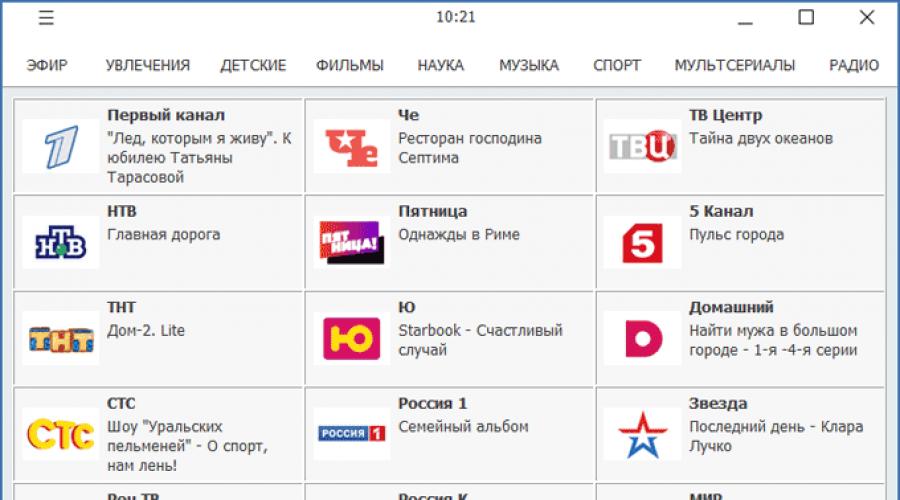
Read also
RusTV Player is a free program for watching TV channels online and listening to radio stations in Russian on a computer. RusTV Player provides the ability to view a large number of TV channels on a PC without using a TV.
RusTV Player currently supports 100 TV Internet TV channels, 28 video channels, 18 radio stations. The application requires access to the Internet. An additional bonus will be the reproduction of broadcasting of popular radio stations.
The RusTV Player program plays TV programs broadcasted on the air in the application window or in full screen mode. Therefore, the user can independently choose a more convenient option for watching television broadcasts.
RusTV Player is available on the official website for free for download on a PC. The program works in the Windows operating system. Additional modules are not required for the program to work (in previous versions of the application, they were required). RusTV Player uses Adobe Flash Player in its work.
To download the RusTV Player program, go to the official website of the application developer.
download rustv player
Install the RusTV Player program on your computer and then launch the TV player.
RusTV Player control
The program is very easy to use. In the upper left corner there is a "Menu" button. Click on the "Menu" button in order to get information about the program, run the application over windows (by default, this option is disabled), select a time zone, or close the menu.
In the upper part of the RusTV Player program window there are buttons for switching between thematic channels. TV channels are grouped into groups of a certain thematic focus: "Air", "Hobbies", "Children's", "Films", "Science", "Music", "Sports", "Cartoons", "Radio".
In the lower right corner there are buttons: "TV program", "Preview", "Expand / Collapse".
Click on the "TV Program" button. The window will display TV channels with a TV program.
Below the channel name is the name of the program (news, movie name, show, etc.) currently being broadcast. To select the desired TV channel, switch between thematic sections by clicking on the corresponding buttons.
To close the "TV Program" window, press the "TV Program" button again.

The preview window opens after clicking on the "Preview" button. A list of similar channels is shown in the right column of the preview window.
In the lower left part of the window in which the TV broadcast is being played, there are standard buttons for controlling the player's playback. In the lower right part of the playback area there are buttons for adjusting the sound, expanding the program window to full screen.
Using the (remote control) button you can open the list of all channels. Enter the name of the TV channel in the "Search" field to search for a TV channel among the channels available in the TV program.

To exit the preview, click on the "Preview" button again.
Watching TV channels online in RusTV Player
Start the broadcast of the TV channel in order to watch the live broadcast of this TV channel.
To display the player control buttons, move the mouse cursor to the lower left corner of the playback area.
Expand the RusTV Player program window to full screen for more comfortable viewing. In this case, I opened the Monte Carlo TV music channel.

I have known this radio station since my youth. At that time, listening to popular foreign music was problematic, because it did not sound much on the radio, and it was hardly shown on television.
We turned on transistor receivers and listened to foreign radio stations. I live in the south, we had a good track record of Radio Monte Carlo, which worked for the Middle East in Arabic. The radio station constantly played popular foreign music, in the evenings sitting on benches in companies, we listened to world hits of that time.
In the sections "Children" and "Cartoons" there are video channels broadcasting cartoons. Use the Forward and Back arrows to switch between cartoon episodes.

Listening to the radio in RusTV Player
To play radio stations, enter the "Radio" section, select a radio station.
Among the available radio stations, there are mainly radio stations broadcasting popular music. There are also social and political radio stations, for example, radio "Echo of Moscow".

Online TV on the RusTV Player website
For those users who do not want to install the RusTV Player program on their computer, it is possible to watch TV channels online, directly from the official RusTV Player website.
On the main page of the site, click on the "Online TV" button. On the opened page of the site, select a thematic section, TV channel, or radio station, start playback.

The broadcast of the TV channel will begin in a new tab.
Conclusions of the article
The free RusTV Player program is designed to view online TV channels operating in Russian. The application contains thematic TV channels of various orientations and radio stations. On the RusTV Player website, you can watch TV channels online without installing the program on your computer.
In the modern world of high-speed Internet, programs for watching TV online are becoming more and more relevant, making standard TV receivers less in demand. What is the advantage of such utilities and what advantages do you get from using them for yourself? First of all, most of the software from our selection opens up absolutely free access to your favorite channels, so you don't need to pay monthly for this or that package to your TV provider. You will be able to watch live broadcasts in high quality, without any manipulation of the antenna for satellite TV and complex settings for digital and analogue tuners.
TV Player Classic, RusTV Player and Crystal tv- Convenient programs containing a large number of free TV channels. In the process of online viewing, you can select the image quality, turn on full-screen mode, view detailed information about the TV program, and so on. The available channels can be sorted into different genres. Each application received a Russian interface language and easy-to-use controls. It is enough to run the utility and wait for the broadcast to start. Switching between channels is easy and comfortable. You can quickly adjust the sound volume. It is noteworthy that TV Player Classic, against the background of its two competitors, is regularly updated from the official website of the developer.
Universal streaming player Combo Player contains an impressive list of Russian-language channels, combining the functionality of a player, torrent client and online TV. Also, the TV player is distinguished by the absence of advertising. But in order to watch your favorite programs in HD quality and expand the list of channels, you will have to order a paid subscription. The functionality of the player and bootloader is available without it, there are no restrictions on radio stations either.
RusTV provides a good option for moviegoers - detailed movie and TV series previews. Crystal features a useful picture-in-picture feature that allows you to watch two different channels simultaneously for free. For example, you are waiting for a football match you are interested in, but while it has not started, in parallel, follow the news. It is worth noting that you can find a similar tool in IP-TV Player, AnyTV Free and SPB TV. Latest app exists in several versions designed specifically for different operating systems Windows, Mac OS, iOS and Android. If you are a holder of Android-based mobile devices, we advise Peers tv- high-quality software for phones and tablets, which includes all the basic functions from the above software for computers and laptops.
Today, developers offer Smart TV owners a wide variety of applications for watching TV, movies online directly from sites, useful programs and even games. Each user can independently choose the programs he needs, but it is important to take into account the region of residence and the model of his TV.
- LG - enter the Smart TV section and select interactive TV from the available widgets;
- Samsung - enter the Smart TV section and select the Video item in the Samsung App store, where you can find and download Interactive TV.
This app is only available for 2012 models. As for synchronization with devices on the Android operating system, its version must be at least 4.0, and for iOS - at least 5.0.
 IPTV setup
IPTV setup
An application for watching TV channels IPTV is now also available for Smart TVs. This program provides access to digital television, that is, to a better picture and soundtrack. There are several options for connecting this application, and in many cases a special prefix is needed, but you can also do without it.
If we consider the installation of this program on Samsung Smart TVs, without a set-top box, then it should be noted right away that this is possible only for models not younger than 2010. To watch TV via IPTV, you need to download the nStreamLmod application. The setup sequence is as follows:
- Login to Smart Hub through a dedicated button on the remote control;
- Pressing button A from the remote control;
- Go to the point of creating a work record and enter the develop login and password 123456;
- Confirmation of data entry by pressing the button "Create work record";
- Entering a username and password to enter the account;
- Pressing the Tools button from the remote control and selecting the "Settings" section;
- In the open window, select the "Development" item;
- Enter server IP address via setup. Each TV model has its own. For Samsung, this is 188.168.31.14 or 31.128.159.40;
- Pressing the application synchronization item (this action can remove all previously installed programs except standard ones);
- Upon completion of the process, launch the nStreamPlayer application and enter the address http://powernet.com.ru/stream.xml in the Playlist URL 1 field.
 Additional applications
Additional applications
There are many additional applications for watching TV programs and movies online. So, one of them is an offer from the MegaFon.TV provider. This program is free and supported by LG Smart TVs not earlier than 2013 (including TVs from v1.2.0 OS webOS), as well as Samsung Smart TVs from 2013, with the exception of those running on the Tizen operating system.
Like TV, a free program that opens access to viewing IPTV on Samsung Smart TV (all TV models), is also a relevant application today.
Hello everyone, dear friends and guests of my blog. To be honest, I'm not a fan of watching TV, as I understand that there is usually nothing interesting there. Therefore, we do not buy the TV at all, but the one that was simply given away. But sometimes there are times when you want something to broadcast in the background. Therefore, today I want to offer you programs for watching TV on a computer, so that you can watch what is happening at the moment at any time.
Television is now going through a difficult time and people are watching it less and less. And the purchase of expensive antennas and special equipment for TV loses its perspective. Now you can save your money in a simple way by installing special programs on your pc.
Thus, you can watch all the same channels, only in the best quality. There are quite a few such programs, but we will tell you about five that I think are the best. You can download all these programs from the official sites.
Program All-Radio was created to watch TV on your pc, as well as listen to the radio. With its help, you can watch about 1000 channels and listen to more than 2000 radio stations.
The application itself has a number of advantages.
- It is completely free
- A huge number of films, programs, interesting shows
- User-friendly controls
- Translated into Russian
All-Radio is very easy to use and will suit any user. A large number of channels and their quality only confirm that it is considered one of the best among its kind.
The application is not worse than the previous one, and in some aspects even better. In it you can watch the most popular Russian TV shows and films.

Crystal TV has the following advantages:
- Suitable not only for Windows system, but also for all popular systems Mac, Android, iOS and others.
- High image
- Very easy to use
- Beautiful design
Crystal TV is the best tv player for pc tv. The only drawback that can be called is the viewing of additional TV channels for a certain fee.
RusTV Player
This player does not provide as many TV channels as others. There are more than 200 of them, as well as about 40 radio stations. Image and reception are of a high standard.

RusTV Player has the following advantages:
- Completely Russian
- Intuitive controls, wide range of settings
- Recording your favorite TV shows
- There is a radio
RusTV Player is a new generation TV for a personal computer. The beautiful interface, which can be customized for yourself, allows you to fully enjoy the best programs and programs.
This is a classic player that allows you to watch a large number of different channels. Shows can be from over 80 countries around the world. V TV Classic there is an opportunity to conduct your own broadcast using a camera or tuner.

TV Classic advantages:
- Great access to TV channels all over the world
- Recording movies, favorite programs, TV shows
- Convenient interface, where movies are divided into lists
- Frequent updates and completely Russian
TV Player Classic is a TV with a large number of channels for pc. The broadcast is carried out at a high level. There are also a large number of special functions that will make your viewing easier and more comfortable.
Combo Plauer
For today, this is the last TV for your pc on my list.

This is a universal player that plays the best Russian channels, there are more than 20 of them completely free and in the best quality.
- Free Russian TV channels: STS, TNT, First and others
- The best picture picture, high-quality broadcast reception
- Russian language
- Beautiful, user-friendly device design
Combo is a great TV player for you. About 20 TV channels in excellent quality are available for free, to watch more, you will need to purchase a paid subscription for a modest amount.
These 5 programs are considered the best to watch good quality TV on your computer. Each of them is unique and has its own merits. Now you do not need to spend a lot of money, call a specialist to set up special devices for you. Now everything is accessible, fast and simple. Enjoy your viewing.
Well, with that I finish my article for you today. I am waiting for you again on my blog. Good luck to you. Bye Bye!
Best regards, Dmitry Kostin.
The TV player will allow you to watch any TV channel on your computer for free. You do not need to install additional devices, connect any antennas or anything else. All that is needed is a computer and the Internet. To start watching TV right now, just select one of the programs below, install and watch.
Glaz TV - Free TV Player
Eye TV is an easy-to-use, easy-to-use and great TV viewing program. Installed literally in 1 click, works seamlessly, requires nothing.
Everything seems to be great, but this player has 1 significant drawback. As mentioned above, “The TV player makes it possible to watch any channel”, But this is not about him. Glaz.TV contains about 50 TV channels and if this is enough for you, then you can download from this link:
VLC - VideoLan
Now I propose to install something truly usable and professional, where only your imagination can become a limitation. Much has been written about this player in this very blog, and I will not repeat myself. In short, you need to download and install it (link below):
KMP - KMPlayer

Painfully familiar to everyone, the player that was in every pirated assembly of Windows. Yes, you can imagine, you can watch TV in it for free. To do this, you need to download the player:
Then, as in the case of VLC, you need to select a playlist. Recommend my free channel list:
Now, open the downloaded playlist with KMPlayer. Everything is ready, we are watching TV in a convenient player.
OTT Player
Perhaps one of the most popular programs for watching TV. This TV player has mainly gained its audience on Smart TV. There he works flawlessly. The OTT player has millions of competitors, of which only 2 are worthy, but ... It is too heavy for Windows, and the previous options will be much better for inexperienced users.
If you still want to download the OTT Player and try it on yourself, you can do it at the link:
This page contains a list of all OS supported by the player. Choose yours, install and enjoy watching.
Other programs
In this article I also wanted to mention:
- IP-TV Player (borpas)
- Crystal tv
- TV Player Classic
- Songbird
- Real Player
In fact, there are a lot of TV players on the network, but unfortunately, there is nothing more to write about. The rest have some bugs, do not work stably, are not clear, and there are also players that were abandoned by their developers.