How to reduce the size of a pdf file? Programs and online services. How to reduce pdf size, detailed instructions
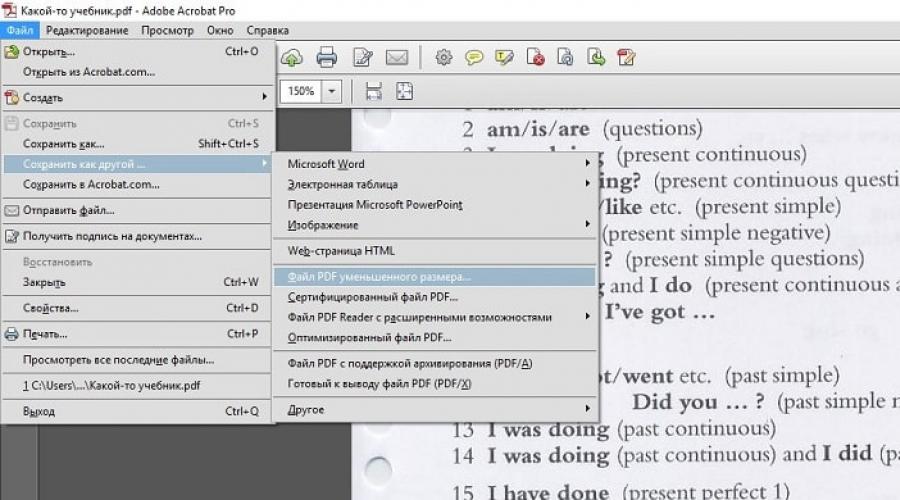
The question of reducing the size of a pdf file is often raised by an active computer user. The scanned images are heavy. Because of this, the document takes up hundreds of megabytes of disk space. Let's consider the problem in more detail.
Using Adobe Reader
You can reduce the size of your document using the free version of Adobe Acrobat Reader. Compression is only available with a paid subscription. The utility is installed without any problems, so let's get to work right away.From the initial menu, go to the "File" tab. Click on the "Open" item and select the document. In this example, we will use a textbook weighing 69.9 MB. It consists entirely of scanned pages of the printed edition. You can also open a document by clicking on it in the file manager. Go to the menu shown in the screenshot.

We leave the default values in the called window. Select the location to save the compressed pdf. The sample file now weighs 33.3 MB. The compression was performed for about two minutes. Image quality has deteriorated. It may not be visible on a website or computer. However, after printing, the illustrations will be indistinct or even blurry. The disadvantage of this method is that there is no flexible configuration for an advanced user.
If you need to set additional parameters, the optimizer will help. We open the document we need. Click on the button shown in the illustration below.

The settings are few, but they look difficult to master. Let us give the definitions of the main ones. They are located in the left menu "Pictures". Downsampling determines the resolution of the images. To the right of the parameter, you can set ppi (pixels per inch). It is highly discouraged for use when printing. Recommended when placing illustrations on the site. Below you can set the type of compression. ZIP is used for simple, single-color images. JPEG - for any images. Its improved version is JPEG2000.

After setting up, select the location to save the file. Let's compare the quality of the optimized document and the original. On the left is the original file, on the right is the compressed file.

The quality changes are invisible even when the picture is enlarged three times.
Using third-party software
PDF Compressor is suitable for the role of a free analogue.
The intuitive interface and low weight of the program will appeal to any user. In the upper left part of the window, click the “Add Files” button to open the document. You can also drag the file directly to the workspace of the program.
To optimize, click “Start Compression”. The button is at the top center. First, you need to set the compression parameters by clicking the "Compression Settings" button.

After opening the settings menu, you will be notified of the purchase of a license. It is needed to fine-tune the compression. Click “Continue”, check the boxes in the “Compression” and “Optimization” tabs. Close the window and click “Start Compression”.
In the process of compression, the weight of the example textbook decreased from 69.9 MB to 56.9 MB. Let's compare the quality. On the left - the document before optimization, on the right - after.

The result is worse than Adobe Acrobat Reader. Distortion is now visible in the compressed file. The advantage of the program is that you can compress the file absolutely free of charge. As a result, worse quality and larger size. The utility logo is also added to the first page.
Using WinRAR
WinRAR is a free program with the option to purchase a license. Created to put files in an archive and then compress them. This does not change the quality. You can extract the original from the archive at any time.The workspace of the utility shows the file system of your computer. Select the folder to create the archive. Click on “Add”. The button is in the upper left corner. Before us is the archive settings menu.

We are interested in the "Compression method" drop-down list in the "General" tab.

Their names speak for themselves. High-speed, less time-consuming, and also having a low compression ratio. The maximum has opposite characteristics.
Documents from the "Files" tab are added.

The file from the example was compressed for several seconds. The file weight has changed from 69.9 MB to 68.3 MB. Conclusion: WinRAR does not work well with pdf files. The advantage of the program is that the original remains unchanged.
Via ILovePdf online service
A convenient solution is web services for working with pdf files. ILovePdf can not only edit the contents of the file, but also reduce its size.
We start by pressing the big red button “Select PDF files”. An explorer will open, where we will indicate the path to the pdf document.

After selecting from below, the compression settings will appear. They do not need comments. Let's leave the recommended parameters. At the very bottom is the "Compress PDF" button. Let's click on it.
After the compression process, we get to a new page and again click on the big red button.

In the screenshot above, we were also informed about the changes in the weight of the document. Instead of 69.9 MB, the textbook now weighs 55.9 MB. The result is similar to that of the PDF Compressor application. The difference is that you don't need to download or install anything. Let's compare the quality. On the left is the optimized document, on the right is the original.

A slight loss of quality is noticeable, it does not affect the perception of information.
Using the SmallPdf online service
This service allows you to upload files from Google Drive or DropBox. From a computer, documents are sent through the explorer or by dragging and dropping a file into the browser window.
Click on the big red button. You do not need to click to reduce the size of the pdf file. It happens immediately after loading. Then we download the document by clicking on the “Download file” button.

From the service, the document can be sent to Google Drive or DropBox (adjacent buttons). The illustration shows the size of the compressed document. The file size has changed from 69.9 MB to 59.2 MB. Somewhat more than the previous service. Let's check the quality. On the left is the compressed pdf, on the right is the original.

SmallPdf was able to compress the file with little or no loss in quality. The disadvantage of the service is the lack of compression settings.
In conclusion, archivers do not work well with PDF documents, and the best compression method is online services and a standard Adobe tool.
Hello everyone, my dear friends and guests of my blog. Today I will show you how to compress a pdf file for sending or uploading to a site using special programs and online services. I have no doubt that you often work with PDFs, but sometimes there are times when they take up so much space that they exceed the allowed upload size. What then is to be done? Don't be sad. All of these methods are absolutely free, so you don't even have to worry about this.
First of all, I would like to show you how you can reduce the size of a pdf file using online services without installing programs. Naturally, not everyone wants to install an additional application that will load the system, while one of these four services will come to our aid for free.
Small PDF
I'll start with my favorite service. It helps me out almost always, and it helps to reduce the file size without losing quality. At least it is not perceptible.
But I want to warn you right away that this does not mean that any size will be reduced by 5 times. If we get lucky. It all depends on various factors.
Well, for those who are not familiar with this service, I say - you can make no more than two operations per hour. This is the limitation of the free version. But if you need to do more transactions, then the price for unlimited monthly access will be ridiculous for you.
PDF Compressor
Another pretty good online service that has worked well.

Of course, the main disadvantage of this service is that it cannot work with too large files. When I tried to upload the previous 147MB file, I got an oversize error.
PDF2Go
Also very cool service that helped me out a couple of times. I had no complaints when working with him.

As you can see, this document is compressed even more powerful than in the first case. Already not even 5, but 20 times. Of course, if such a small document is especially unnecessary for you, then you can put better quality, for example, 150 or 300 dpi.
I told about the three above-mentioned services more clearly in this video.
PDFio
Well, the last one for today I would like to consider the Pdfio service.

But sometimes this service can give you a message that our file is already compressed incredibly well and it will not further reduce its weight. This is the main disadvantage. Therefore, I would not recommend that you use this thing first.
Programs for working with PDF files
Now let's talk about the individual applications that you will have to install. Of course, not everyone likes it, but the program will always be with you, even if the Internet is turned off.
Adobe acrobat
Let's start with the official application from Adobe, which is the creator of the PDF format itself and therefore is fully aimed at working with it.
- In order to compress the pdf file as much as possible, enter the program itself and open the document whose weight you want to reduce. To do this, click on the "File" - "Open" menu.
- Now click again on the "File" menu, but now select the item "Save as other" — "Reduced Size PDF File".

After that, you will receive a reduced size document. But the adobe acrobat has another trick. Can choose "Optimized PDF File".

The difference between these two functions is that you can adjust different settings here so that you can see for yourself what you can donate and what to a lesser extent. For example, you can reduce the quality, remove active links from the document, which also affect the weight, optimize for fast online viewing.
You can even apply custom downsampling for color and monochrome images (forced downsampling). Thus, by lowering the quality of the graphics in adobe acrobat, we also reduce the size.

Naturally, this is the most convenient way. True, its disadvantage is that you need to install a special paid program. Although, who am I kidding? More than 95 percent of our users (and even more) do not purchase a license. But in fact, the program can be downloaded from the official website and used for free for 7 days.
Cutepdf
This is not really a program, but rather an add-on with which you can save a pdf file from Adobe Acrobat Reader, in which this function is not available by default. If you still don't have an ado reader, then download it for free from Adobe site... Just be careful, as the installer enforces McAfee antivirus. Uncheck all boxes.
First you need to download for free CutePDF Writer from the official site, then run the installer. Just don't try to find a program, it won't. Now follow the instructions carefully.

This add-on is pretty good considering it's free. But of all the options I have proposed, I like it the least. The fact is that in this way it will not always help you compress the pdf file to the minimum size. Sometimes it turns out that the volume, on the contrary, also increases, especially if it initially takes less than 1 or 2 megabytes.
Archiving
Well, perhaps I'll tell you about the most old-fashioned way that helped us out even at a time when there were no converters and online services. Many people forget that a file can be compressed using any archiver, for example, using the free 7-zip.
If you don't have a 7-zip archiver, then you can download it from here and then install it as a regular program.


In addition, many email clients are unable to transfer large files. On the other hand, the archiver can split one document into several parts, which can be sent by mail and put together by ordinary extraction.
I just tried to reduce the file, which weighs 420 kb, as a result, I got an archive less than 300 kb. That is, archiving copes well even with small volumes and after so many years, it does not lose its relevance. Naturally, this method is relevant for sending or sending by mail. And after the addressee receives the archive, he will unpack it and it will be in its original form.
You can read more about working with archivers.
Why do you need to reduce the size of documents?
As a rule, these actions are carried out in three cases:
- To free up disk space. You yourself saw how much space you can free up.
- For shipment. Many sites, programs and email clients do not accept large volumes for sending and are limited to a certain maximum size. Compression can help us with this.
- Speed. The more massive the document, the longer it takes to open. Sometimes, if the computer is weak, it can even lead to a freeze.
Best regards, Dmitry Kostin.
PDF files are quite in demand today, but often they are too large, that is, they take up a lot of space. If you are not satisfied with the document size, there are several ways to reduce it.
You can reduce the size of the PDF file using a special conversion program. There are quite a few such services, let's look at the example of the free PrimoPDF program. Download the service to your computer. It will install a PDF printer on your system that will convert the files. You can also use the CutePDF program. When you install it on your computer, the print function appears, allowing you to save files in PDF format. First, open the PDF document in the "reader" you are using. Select "File", "Print" from the menu. Specify a converter (for example, PrimoPDF) as the device for printing.











Good day!
PDF files seem to be good for everyone, but they have one cornerstone ... The fact is that the size of some PDF-focks is far from "ideal", often, when they even weigh 100 ÷ 500 MB, sometimes it reaches 1 GB! Moreover, this file size is not always justified: i.e. it doesn't have some very high-precision graphics that take up so much space.
Of course, when you are dealing with such a size, it becomes difficult to transfer it to other PCs, tablets, phones. (for example, the phone may simply not have enough memory for a dozen of these files!) .
In such cases, you can "slightly" reduce the size of the PDF by compressing it. Compression, by the way, can be done in different ways. Actually, this is what today's article will be about ...
By the way! If you remove some pages from a PDF document, then you can reduce its size due to this. If this option suits you, then I recommend this note:
Method number 1: archiving
Perhaps the simplest and most obvious is to add PDFs to the archive. Thus, sometimes, it is possible to significantly reduce the size they occupy. In addition, one archive file is much faster and more convenient to copy from one PC to another. (rather than a dozen or even a hundred PDF-foci) .
Addition! The best free archivers for Windows -
To send a file to the archive - just 1-2 mouse clicks are enough. For example, in such a popular archiver as 7-Zip (you can also find it in the link above) : just right-click on the file and select "Add to archive ..." ... See screenshot below.


Actually, my file was compressed almost 3 times! See example below.

Advantages of the method:
- after unpacking the archive, the PDF file does not lose its quality;
- ZIP archive formats can open most modern ones;
- one archive file (within which there are hundreds of PDFs) is copied much faster than doing it with the same files without adding them to the archive.
Disadvantages of the method:
- to open a file, you need to extract it from the archive (and not on all PCs / phones / tablets the required archiver can be installed);
- not all files lend themselves equally well to compression: one can be compressed very decently, the other by 0.5% ...
- when choosing some archive formats, it may take a long time to compress the files.
Method number 2: compression using quality reduction (DPI)
DPI is the number of dots per inch. The more dots per inch, the higher the quality of the displayed image (and the more the file weighs). Naturally, when re-saving a PDF file, you can specify a new number of dots per inch (DPI) and thereby reduce the file size (along with its quality).
However, I would like to point out right away that not always with decreasing DPI, the quality of the picture deteriorates (in many cases, you won't notice the difference by eye!).
You can do a similar procedure in many programs : Adobe Acrobat (not to be confused with Adobe Reader), Fine Reader, Cute PDF Writer, Libre Office, etc. Below I will give a couple of free examples ...
1) Libre Office ()
Nice and free office suite (I previously recommended it as an alternative to MS Office). In its arsenal has a program DRAW, which can easily and easily make changes to PDF (including DPI change). Let's take a closer look ...
To start DRAW - start Libre Office, and select "Picture DRAW" from the menu.


A window will open with many options for saving. Here you can change the compression quality, resolution (DPI) and other parameters. In general, I have highlighted the most necessary in the screenshot below.
After setting the parameters - click the export button to create a new file.

Fast, simple and easy! Is not it?
2) CutePDF Writer ()
This free program, after installation, "creates" a separate special line when printing a document (with the necessary properties for compression) ...
Those. install it, then open some PDF file, say, in Adobe Reader (you can also use any other PDF reader) and press "Print" (combination Ctrl + P).
Then choose the line " CutePDF Writer", and open its" Properties ".

CutePDF Writer Properties
Then you need to open the print quality tab and go to "Advanced".

Here you can set the print quality in DPI (and other parameters).

NOTE.
By the way, you need to install both files that are available on the official website of the program!

Advantages of the method:
- we do not lose compatibility (the file remains the same PDF);
- the operation is pretty fast;
- the DPI change operation can be performed in dozens of different programs.
Cons of the method:
- in some cases, the quality drops dramatically (for example, if you are dealing with schemes and high-quality portfolios - most likely this option will not work).
Method number 3: converting to DjVU format
DjVU format, on average, provides stronger compression than PDF. And I must admit that DjVU is one of the few formats that really competes with it.
To convert from PDF to DjVU, in my opinion, it is most preferable to use one small utility - PdfToDjvuGUI .
PdfToDjvuGUI
Of. site: http://www.trustfm.net/software/utilities/PdfToDjvuGUI.php
Note: please note that the utility sometimes incorrectly reads the "names" of files written in Russian.

PDF to DjVU - small utility
It is very simple to use it: just add the desired file (Add PDF), set the settings (you can leave nothing) and press the button "Generate DjVU"... A "black" window should appear for a while, after which the program will inform you that the file has been re-converted.
By the way, the program will place the DjVU file in the same folder where the original PDF was located. See the screenshot below for an example. Without changing the quality (and the program allows you to change DPI), we managed to reduce the file space occupied by almost 2 times!

PS
Below are some more online services that can perform a similar conversion operation.
Advantages of the method:
- maximum file compression (i.e. saving disk space!);
- the file can be immediately opened in the reader, just like you do with PDF (i.e. it is not an archive).
Disadvantages of the method:
- large files require significant conversion time;
- during conversion, the quality may be "lost" (therefore, check important graphs manually, how they were compressed);
- DjVU format supports fewer programs than PDF.
Method number 4: using online tools
An excellent site for fast compression and conversion from one format to another. Files up to 20-30 MB in size are processed literally within 10-15 seconds! The service does not touch the markup of the document, links, menus, and other elements. Compression takes place at the expense of graphics (that is, the PDI parameter).
Another universal service for quickly converting PDF to DjVU, or for compressing PDF without changing the format. The result can not only be downloaded to your PC, but also immediately sent to a cloud drive: Google Drive, Dropbox ...

There are 3 compression levels available on the service: minimal, normal and extreme. It works very quickly, processes files up to 3-040 MB in 5-10 seconds. (at least that was the case with my ten test files) .

The files were compressed // Service "I love DPF"
I also note that on this service you can split a PDF file into several parts, convert it to other formats, combine several PDFs, etc. In general, it is a rather multifunctional service, I recommend it!
Advantages:
- it is unnecessary to install any programs on your computer;
- services can be used even from mobile devices;
- as a rule, compression of small files on services is faster.
Disadvantages:
- confidentiality (I think not everyone decides to send some of their documents to an unfamiliar service);
- the need to upload / download files to the service (if the Internet is not very fast and there are a lot of files, this will turn into a "head" pain).
Additions on the topic are welcome ...
PDF is a convenient format for working with texts that supports a variety of graphic elements. Such way of submitting data very visual and informative, but many documents of this format are large, which makes it difficult to transmit them by e-mail. To facilitate this process, pdf (pdf) files are compressed, that is, the original size is reduced.
Compressing a document is easy enough: there are various programs and online services for this. It should be mentioned that pdf is a cross-platform format thus, it can interact with different operating systems (OS) and devices.
Currently, there are many programs that perform compression of pdf files, one of them is - Cutepdf.
It allows you to convert data of any format, for example, word and excel to pdf file, as well as reduce the size of the original or converted document, thereby increasing or decreasing its quality. Upon completion of the installation of the program, a folder with the product will be created in the system storage, and a shortcut to the virtual printer, that is, the program itself, will appear on the desktop.
In order to use the product, we perform the following actions:
- Download the free converter and programs, and then install. Installing the converter is required, as the product will not work without it.
- Open the file in the original format and the corresponding program: for pdf files - Adobe Reader or others, and for doc / docx - MS Word.
- Open the "file" tab and select the "print" item.
- After opening the print window, select CutePDF Writer from the “printer” pop-up list.
- Go to the "properties" item, to the right of the selection block in the window that appears, click on the "additional" tab or directly from the main menu (to the right of the "properties") and select the quality, which should be lower than that of the original document.
- Click on the "print" button and select the save location for the compressed file.
Please note that the program automatically converts, so the output will be a pdf document.

You can compress a PDF document in the Adobe system itself, but you need to use not the free Reader program, but the paid one Acrobat DC product... For this:
- Open the required pdf data in Acrobat DC.
- We go to the item "file" and click on the line "save as another", and then click "PDF file of reduced size".
- In the window that opens, select which version of the program the file will be compatible with.
- Click on the "Ok" button and wait until the file is reduced, and then save it.
Choosing compatibility with the latest version will allow you to reduce the size of the document to the maximum, but there is a possibility that it will not be opened in earlier programs.

How to compress pdf file on the internet?
If you have no desire to download and keep unnecessary shortcuts on your computer, then you can compress pdf on the Internet, which will save time.
It's very simple, for this we follow these steps:
- We go to the Internet and choose a suitable tool, for example, Smallpdf.
- Go to the site and upload data from your computer or cloud storage Dropbox and Google Drive.
- We save the document to a computer or to any digital storage.
- Smallpdf differs from others in the absence of a limit on the size and number of files available for download.
Another useful resource is pdf2go.

Pdf2go service
Pdf2go Is a site that allows you to convert and compress documents created in MS Word, and perform the reverse conversion. These operations are performed as follows:
- Go to the pdf2go service.
- In the menu on the left, select "convert PDF" and download the file, and then save it.
- Open the "compress PDF" input, load the converted document and wait for the process to complete. The file is reduced automatically.
- We save the result to the desired location.
The service also provides a number of unique features:
- reordering, as well as removing unnecessary and unnecessary pages within the document;
- merging two pdf files or separating them;
- protection of documents of unauthorized actions (NSD).
Adobe Acrobat DC
This program is designed to work with documents located in cloud storage systems, for example, "Google Drive". To reduce the size of the document, do the following:
- Go to Google Drive and log in.
- Double-click to open the PDF document and click on the printer icon.
- In the print window that opens, click on the drop-down list to the right of the "name" column and select Adobe PDF.
- Click on the "Properties" button, and then select the "Paper and Print Quality" tab.
- In the window, click on the "additional" button, which is located at the bottom of the window.
- Then, in the window that opens, select the print quality. To confirm the selection, press "ok".
- We save the file.
How to reduce the size of a PDF document in Mac OS X?
PDF documents that are created by Mac OS X are much larger than those typed in Adobe Acrobat, with the same content. For Mac OS X users There are many applications in the App Store that want to compress the created pdf file, but the simplest are:
- TextEdit;
- Preview program.
To compress pdf document using the TextEdit app, we perform the following actions:
- Download the application and open it.
- In the menu, select the item "file", and then "print".
- Click on the PDF button located in the lower left corner.
- After opening the list, select the "compress PDF" line.
- We save and use the document.

The operation to reduce the pdf of a document in the "viewer" program is performed as follows:
- Open the program and load the data into the application through the "file / file" main menu item.
- Click on file again and select the line "export / export".
- In the drop-down list "format / format" select the line DPF.
- Open the list next to the "filter / Quartz filter" column, and then select "reduce file size".
- Determine the folder to save the compression result by clicking on the "where / where" pop-up list.
- We save by clicking on the "save / save" button.
Video
This video will show you how to compress a PDF file online without installing additional programs.
Didn't receive an answer to your question? Suggest a topic to the authors.